Integrate Jira with Bigeye (Don't use)
Integrating Jira with Bigeye keeps your Jira project updated with the latest information from Bigeye, ensuring that both systems stay in sync. You can define rules to trigger automated actions in Jira based on data and events received from Bigeye.
To integrate Bigeye with your Jira project using webhooks and Jira automation, follow these steps:
-
In your workspace, click Settings and then select System under JIRA SETTINGS.
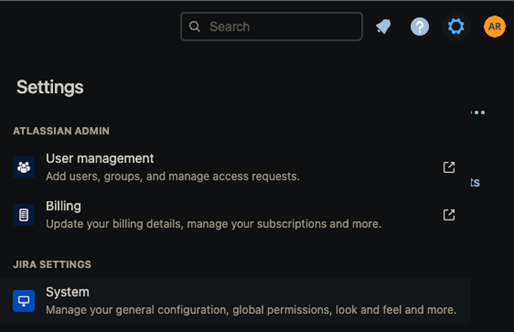
-
Set up a Jira Automation rule.
- On the left navigation panel, click Global Automation. The automation page opens.
- Click the Create rule button at the top right on the Automation page. This is where you create a new automation rule and define trigger conditions based on the events or data received from Bigeye.
- Filter for webhook in the New trigger options and choose Incoming webhook. Choosing this option ensures that the rule executes when an HTTP POST is received.
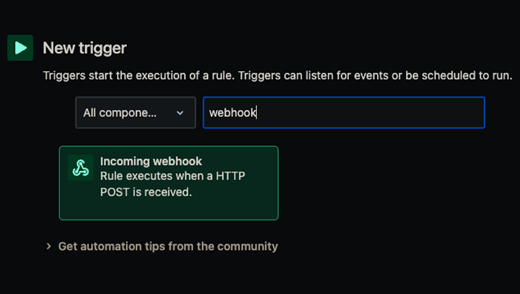
- Copy the Webhook URL and save it to use in Step 4 when you Configure a webhook in Bigeye.
- From the given options for Execute this automation rule with, select No issues from the webhook and save.
-
Define the actions in Jira.
- Click New action to select it as a new component for automation.
- On the new action page, choose the Create issue option to specify the actions you want Jira to perform when the defined trigger conditions are met. These actions can include creating an issue, updating issue fields, assigning the issue to a user, adding comments, or executing custom scripts.
- Select the Project and the Issue type you want to create on the incoming webhook. You can also specify which fields you want to set. Once you have the layout you prefer, save and publish your changes. Here's an example with the description field set:
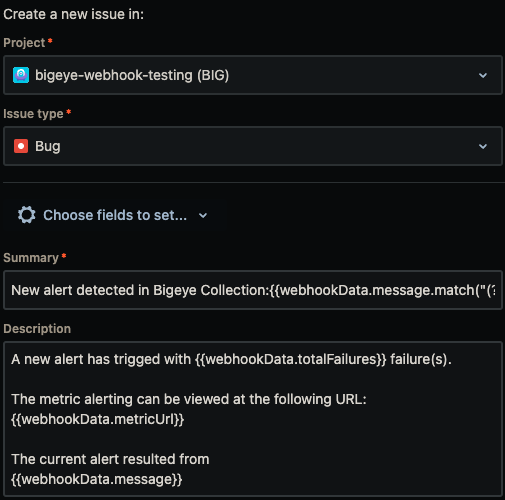
-
Configure a webhook in Bigeye
- Navigate to a Collection, and click Edit Collection.
- Under notifications, enter the following details to receive webhook notifications:
- URL: Enter the webhook URL provided by Jira while creating the new trigger.
- Header name
- Header value
-
Click Save.
The next time an alert is triggered, an issue will be created on the project board or in backlog, depending on your custom settings in Jira.
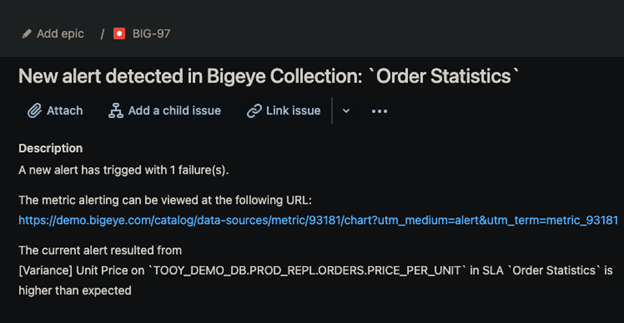
Updated 2 months ago
