Manage Workspaces
Create separated areas for data domains, departments, or other groups of users.
Workspaces enable multiple teams to work simultaneously in Bigeye where each team can manage and monitor their own data. A Bigeye workspace contains:
- A Catalog of data sources and ETL tools
- Metrics and issues
- Templates and schedules
- Collections
- Deltas
Each company has a default workspace provisioned. Company admins can create and edit additional workspaces as needed.
Create a Workspace
- Navigate to Settings > Workspaces starting in the lower left corner of your screen
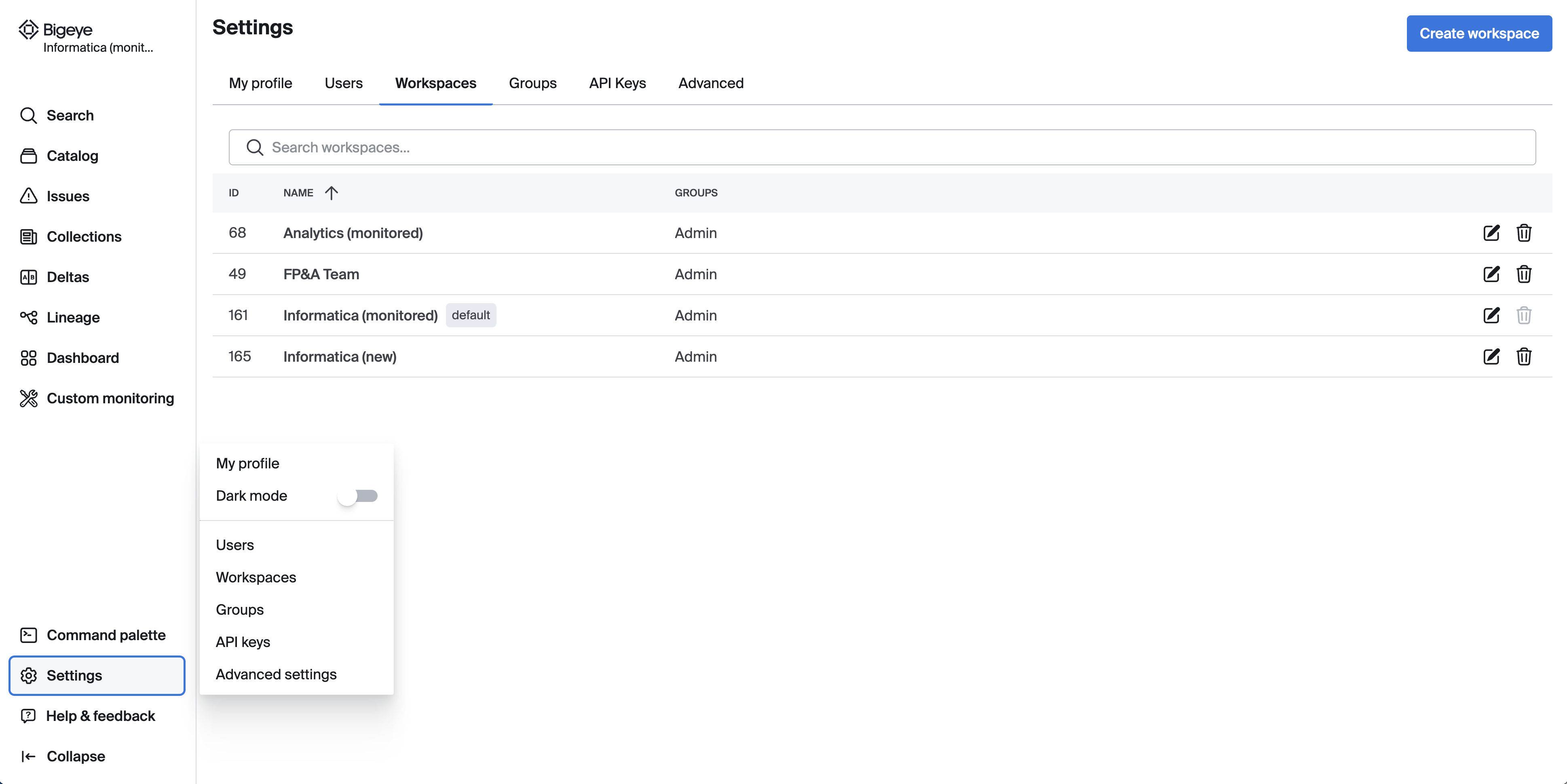
- Click Create workspace in the upper right corner of your screen
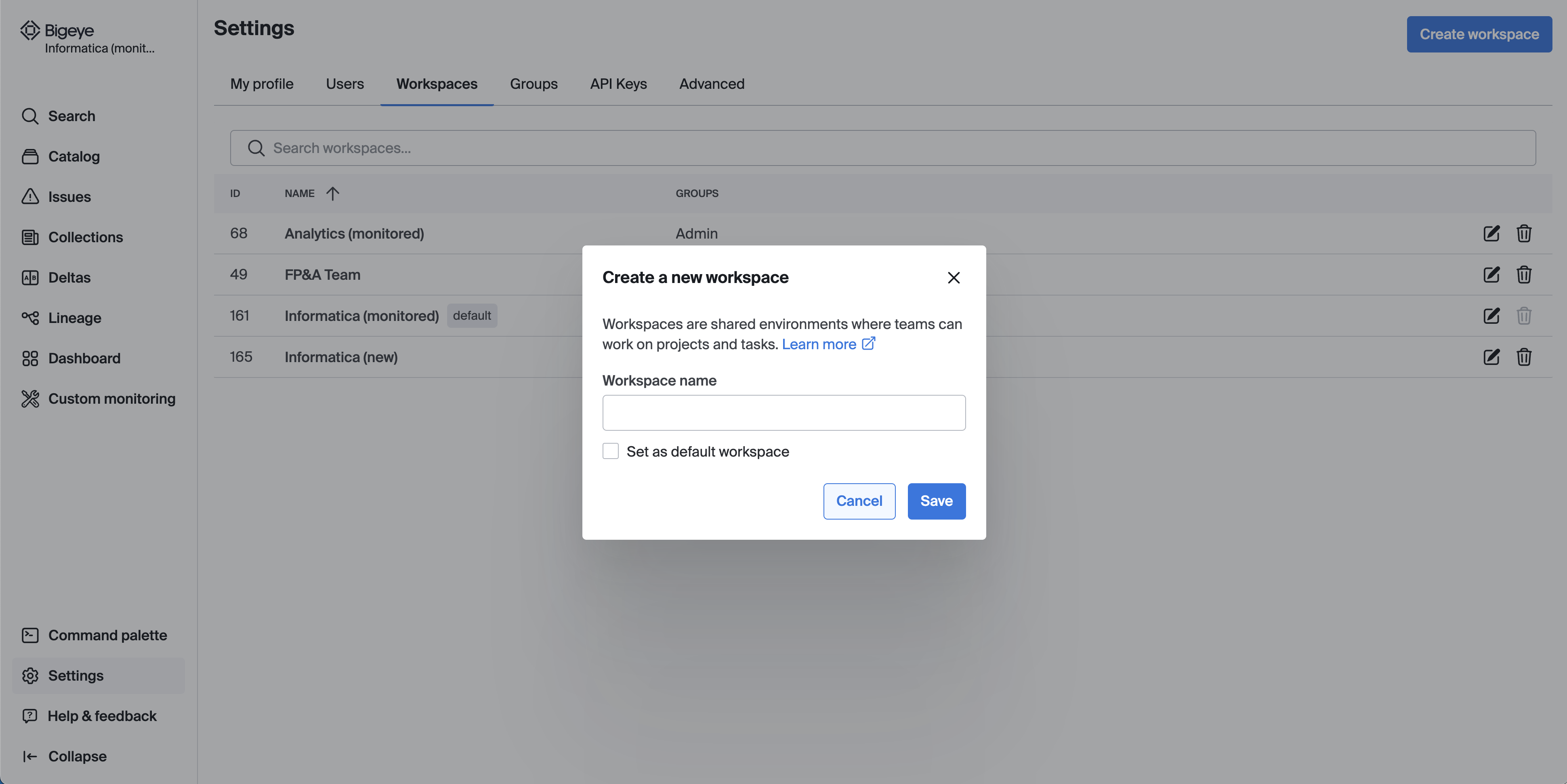
To grant users access to a workspace, first create a group. Then grant the group manage, edit, or view access to the workspace.
Edit a Workspace
- From the home page, navigate to Settings > Workspaces.
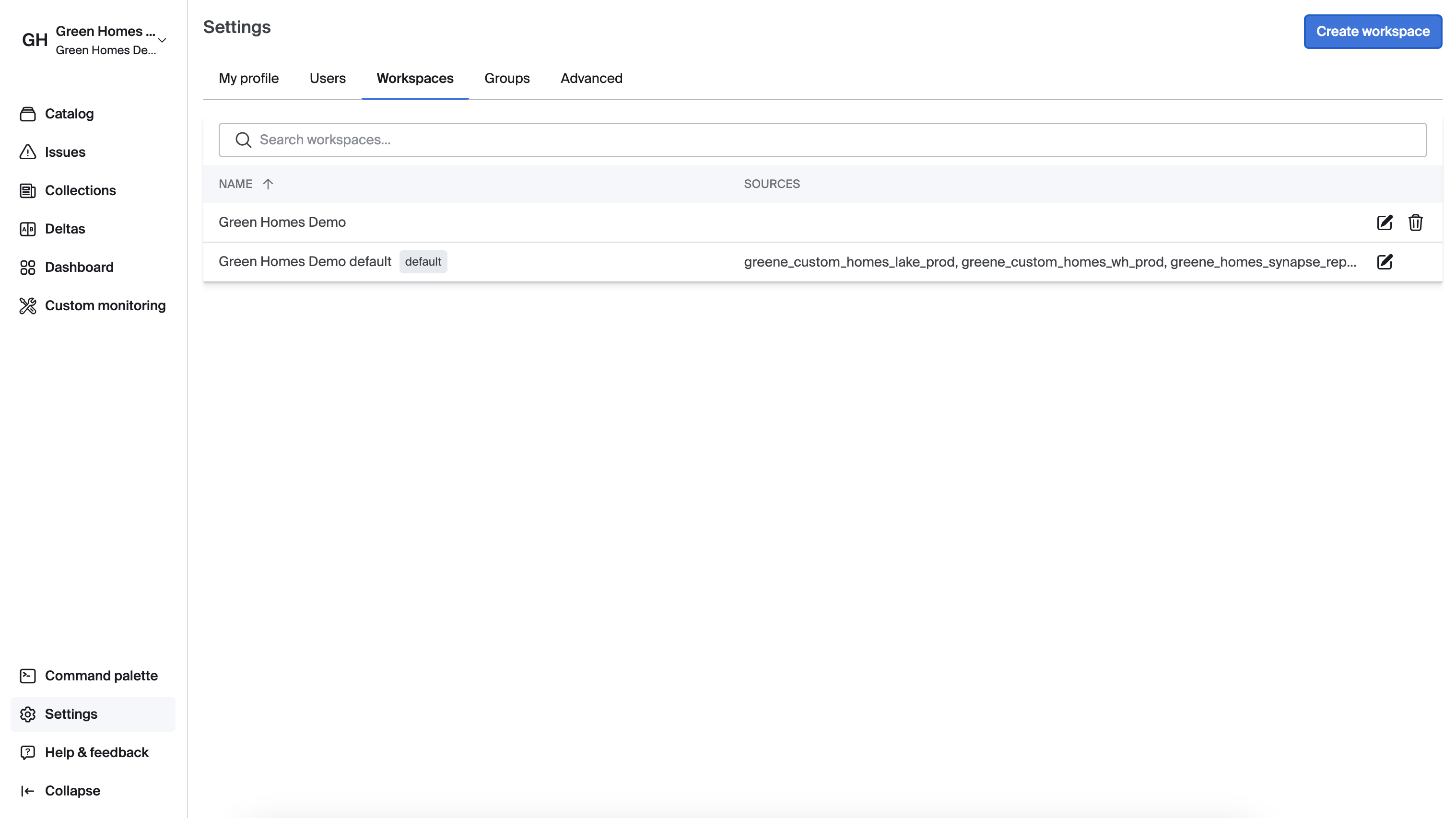
- Click the inline edit icon on any workspace.
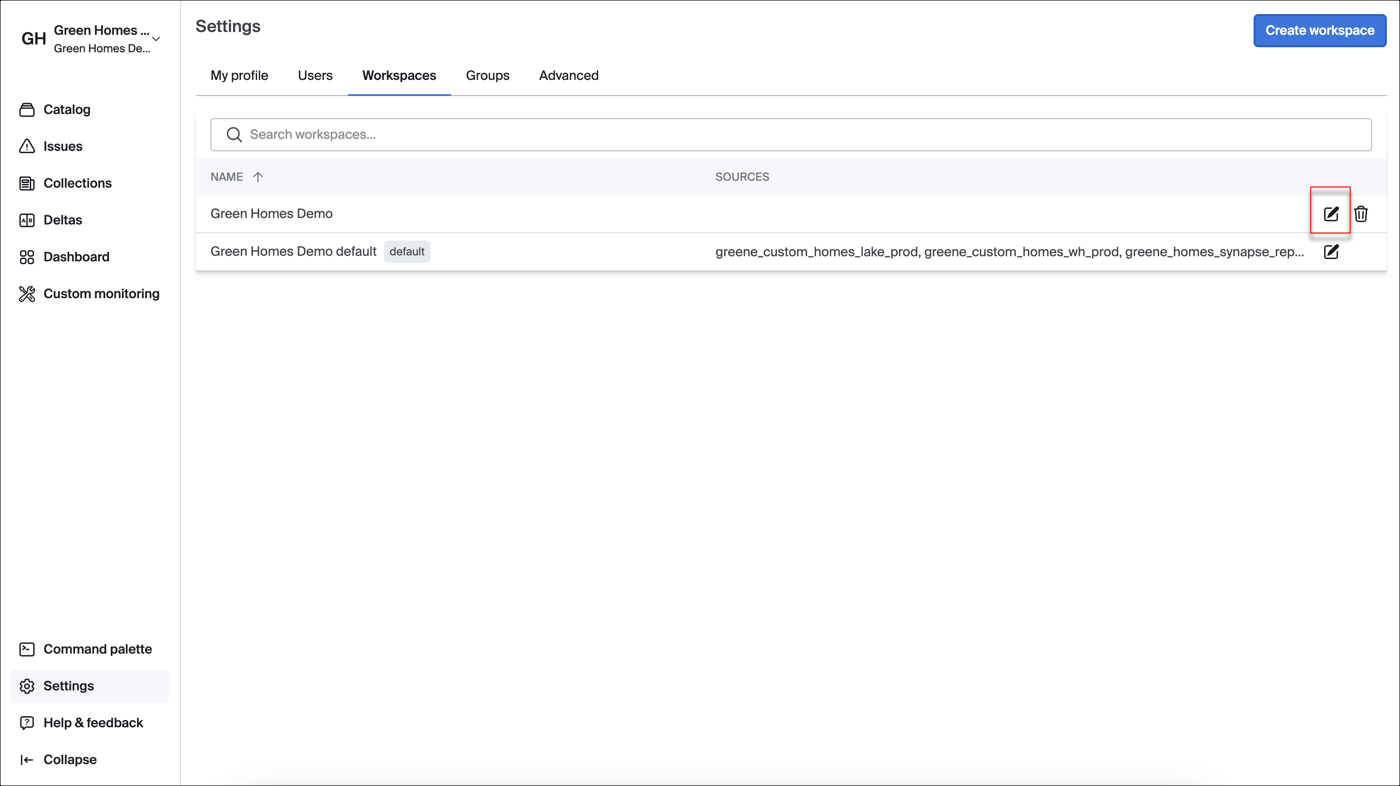
- Update the Workspace name and click Save.
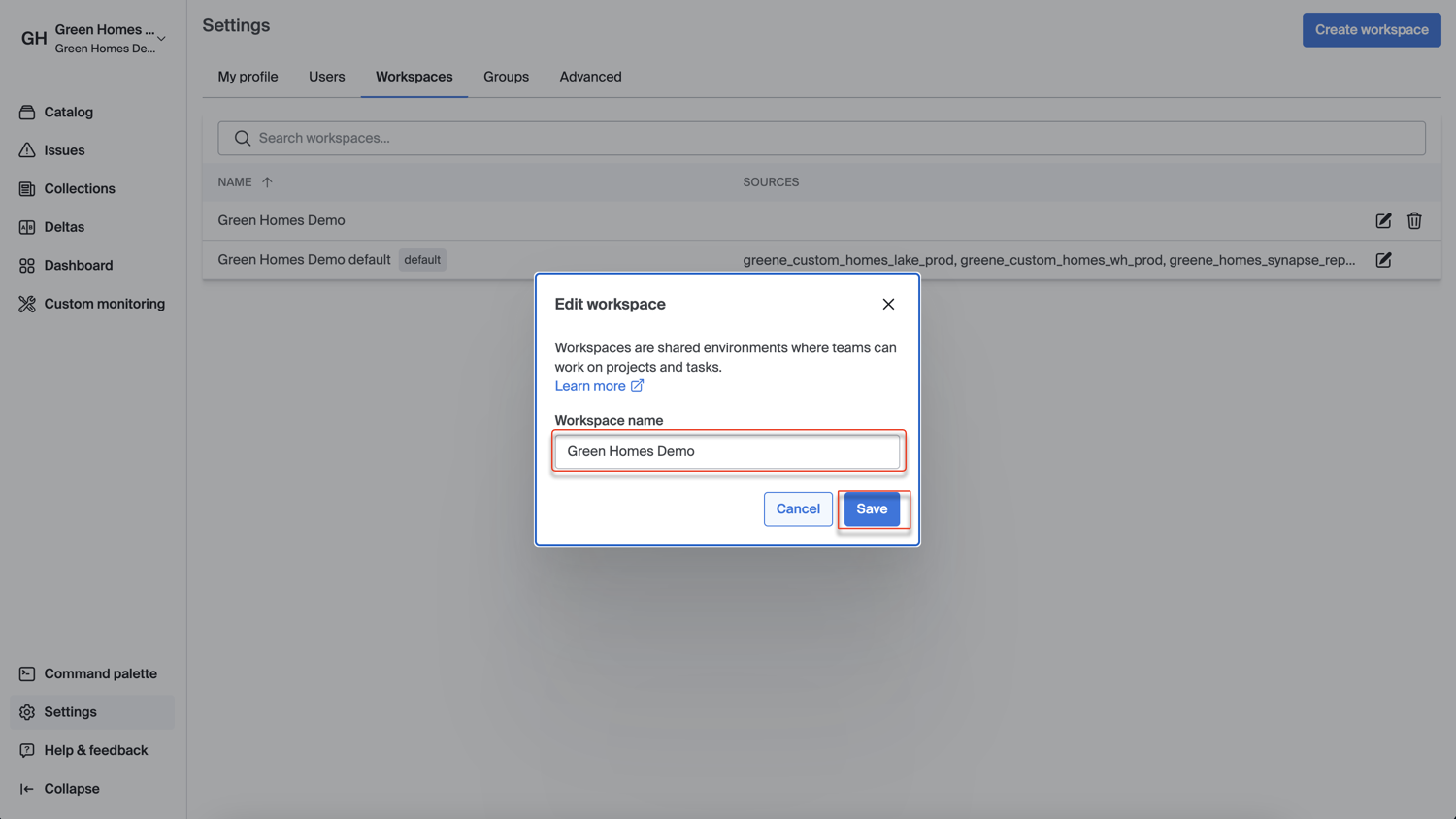
Navigate to the object page to edit objects in the workspace, such as data sources, metrics, collections, and Deltas.
Delete a Workspace
- From the home page, navigate to Settings > Workspaces.
- Click the delete icon on any workspace.

- Enter the Workspace name to confirm the deletion.
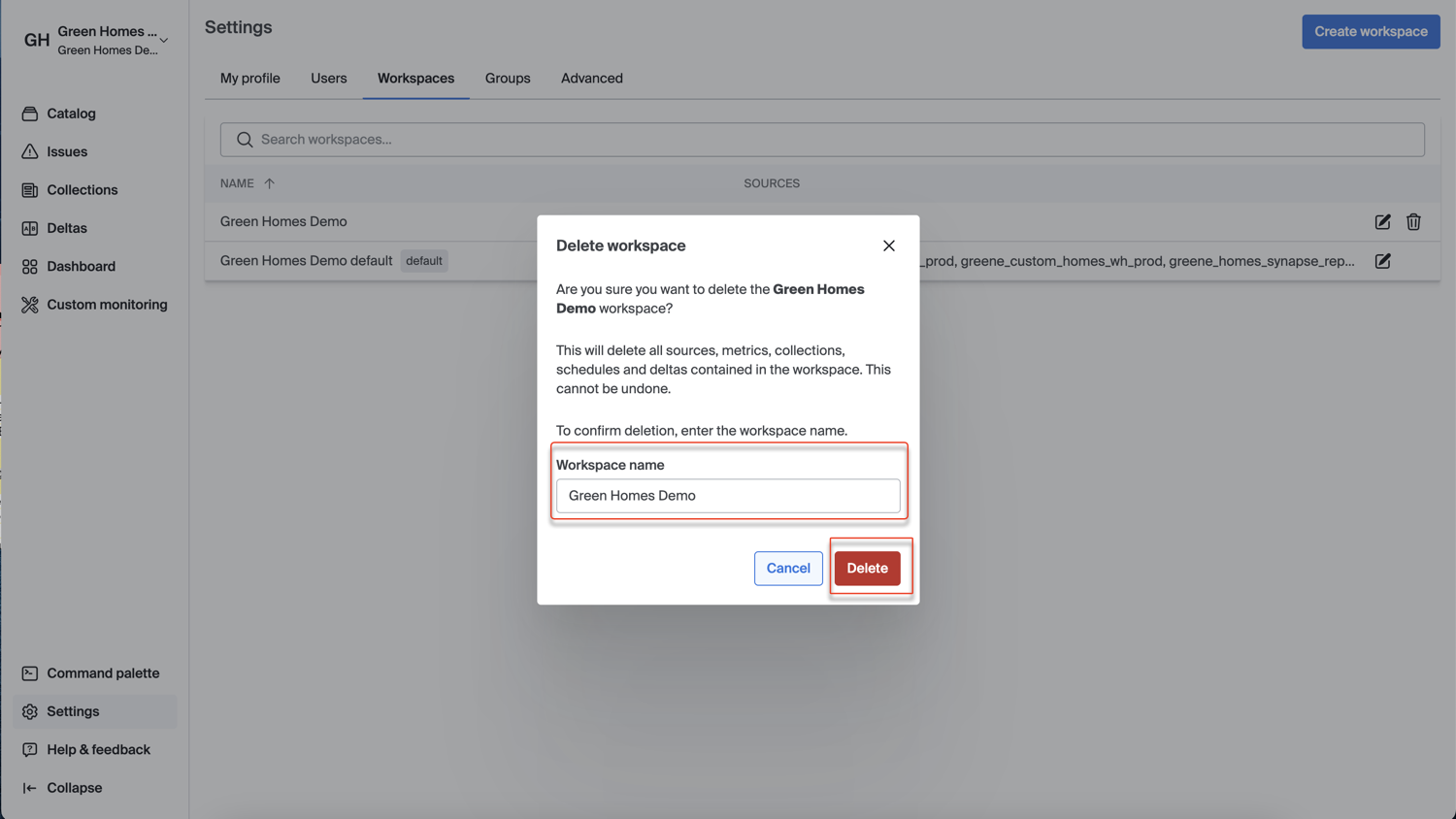
Deleting a workspaceDeleting a workspace will delete all the data sources, BI tools, ETL tools, metrics, issues, collections, Deltas, templates, and schedules in the workspace. This action can't be undone.
Switch Workspaces
Users may have access to one or more workspaces within your Bigeye company. You can view your active workspace in the top left of the menu bar, where you see your company name, workspace name, and initials.
To navigate between workspaces in the Bigeye app:
- Click the workspace name or initials in the top left of the menu.
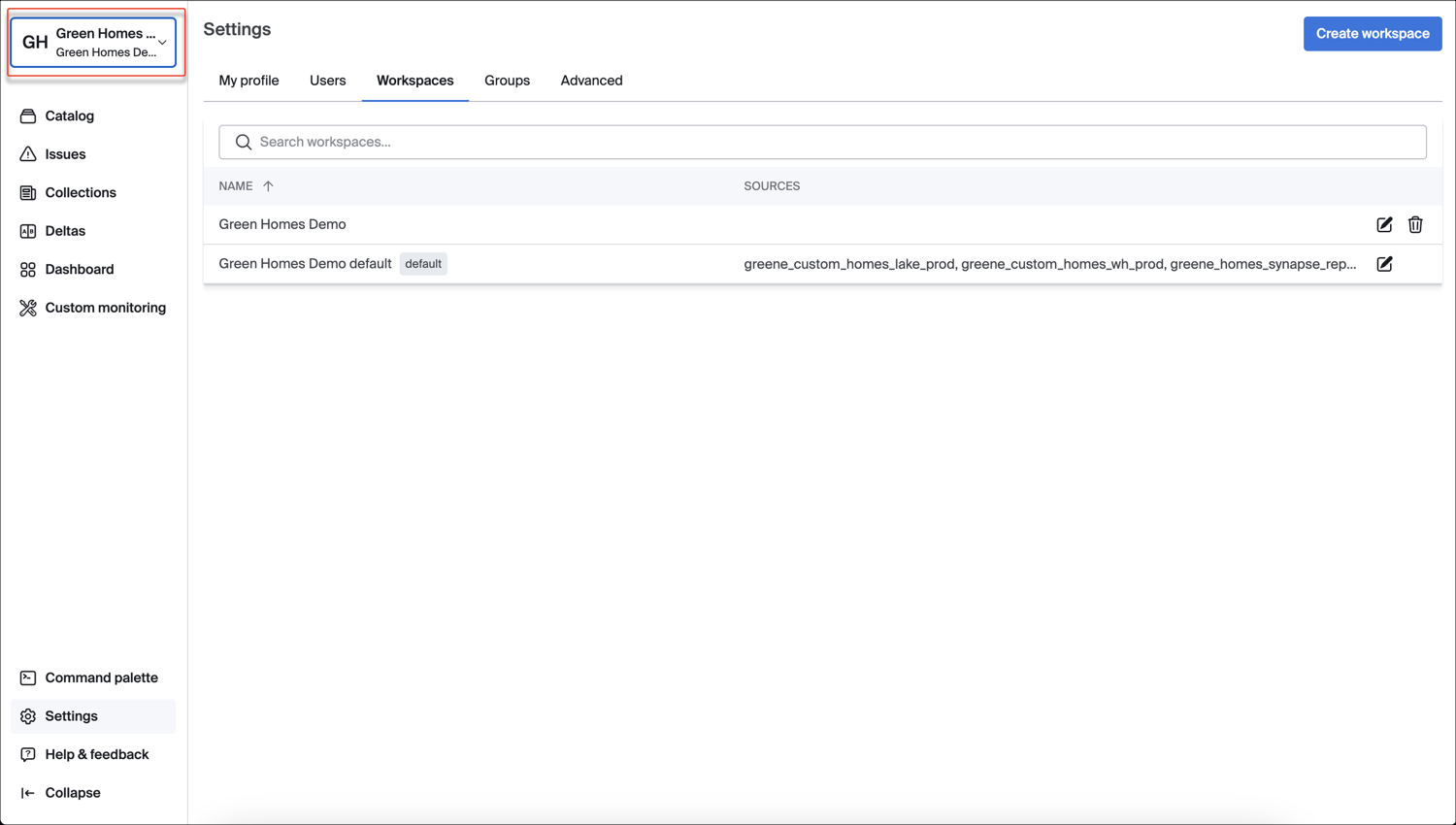
- Choose Switch workspace to view a list of all workspaces you can access.
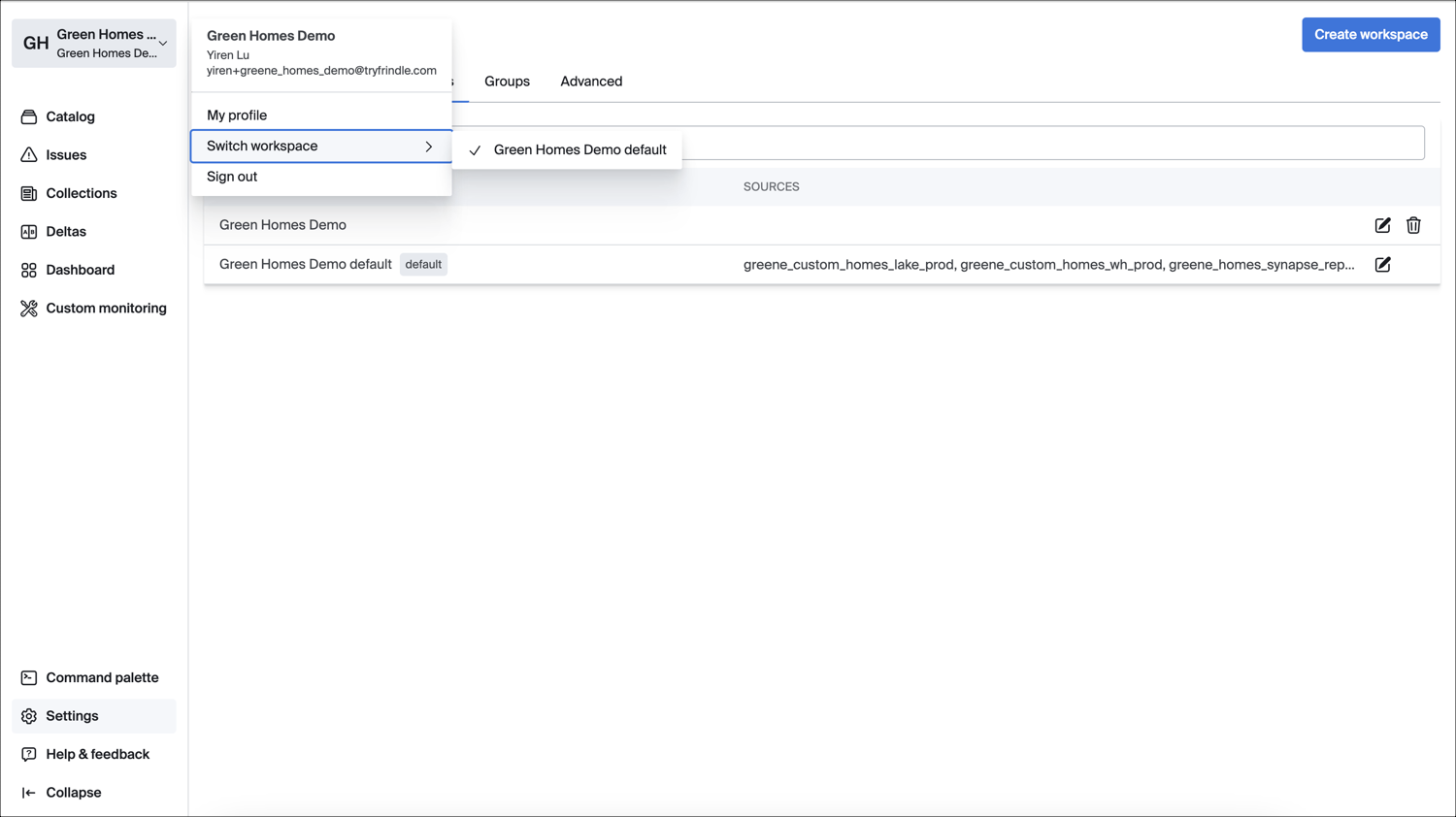
- Select the workspace you want to access.
All objects that you create are saved to your current active workspace. If you add a source to the catalog or deploy metrics on a dataset, those are created in your current active workspace.
Several Bigeye API endpoints, specifically that create objects or return an object list, require the workspace to be specified in the request body or as an HTTP header. Bigeye defaults to the only available workspace ID when a single workspace is active within a company.
Updated 2 months ago
Manage Groups
