Custom Thresholds
Bigeye offers a variety of threshold types to ensure your monitoring covers all business requirements for your data. These threshold types can be used on Bigeye’s provided metrics or any template metrics you create. While Autothresholds provide automatic anomaly detection, the following threshold types can be helpful for meeting specific monitoring requirements.
To update a metric’s threshold type:
- Navigate to the relevant metric.
- Select Edit metric and click the Thresholds tab.
- Select a Threshold type from the listed options:
- None
- Constant
- Relative
- Standard deviation
- Freshness
No threshold
Select None as the threshold type when the metric is only for debugging purposes and you do not want notifications. On scheduled metric runs, the metric will query for the observed value but not provide an expected range or alert.
Constant thresholds
Constant thresholds are useful when there is a specific business logic that can be asserted for the values in the column. For example, if you know that a number stored in the database should be a percentage, the numeric value would need to be between 0 and 100 at all times.
The metric alerts when the value computed is outside of the specified bounds. You can provide an upper bound only, a lower bound only, or both for a specific range.
Thresholds are inclusive and by default we round to 6 significant digits for comparison. If you want to change this behavior, please modify this setting under 'Advanced Settings'.

Relative thresholds
Relative thresholds are designed for period-over-period comparisons.
Enter the Reference point as the number of days or months that you want to look back. For example, if you want a week-over-week comparison, enter 7 days. Upper bound and Lower bound represent the acceptable percent increase and decrease from the reference point. You can provide an upper bound only, a lower bound only, or both, depending on your needs.
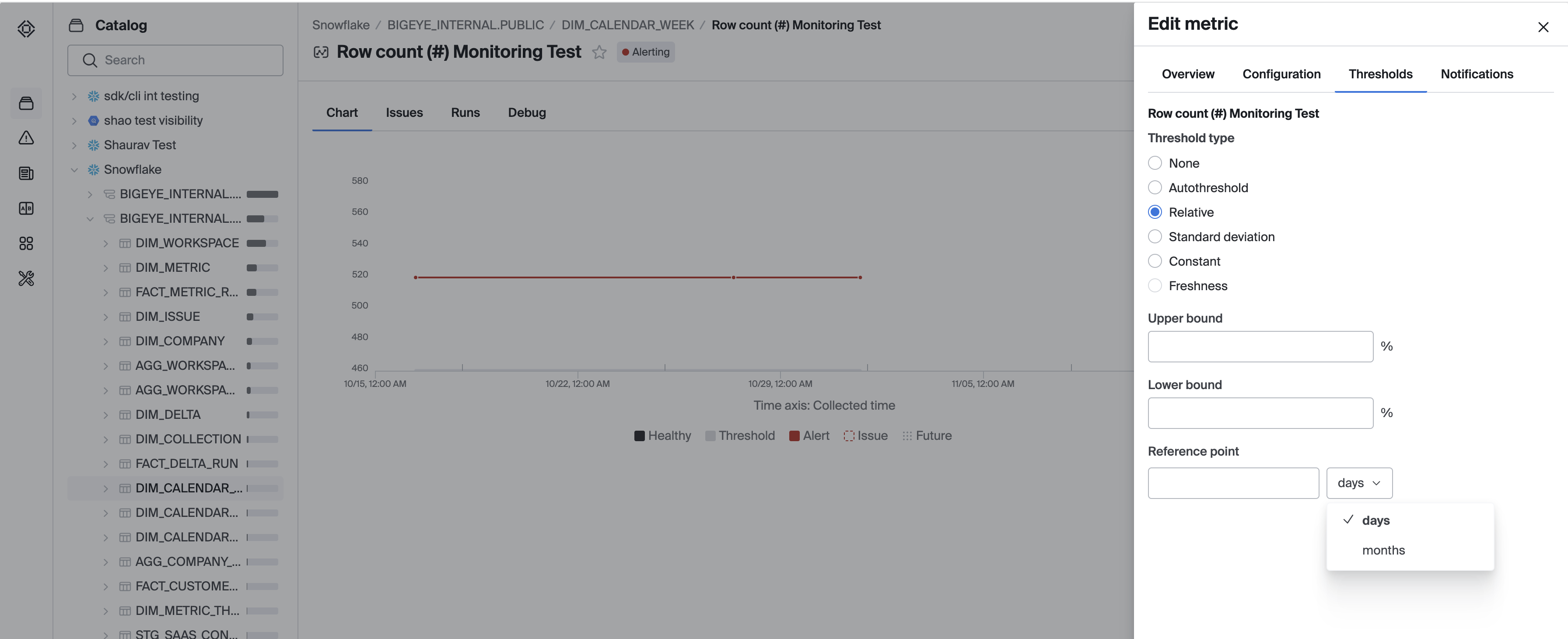
Note that the observed value of the previous metric runs closest in time to the exact reference point used for the calculation.
Monthly Relative Thresholds
For some use cases, data values change at specific dates during a month, rather than at regular intervals for a set number of days. For example, financial data often is updated on the 1st and 15th of each month. For these use cases, monthly relative thresholds will work better than a relative threshold based on a set number of days.
To use a monthly relative threshold, simply select "months" instead of "days" from the dropdown menu. The number input will then be a number of months, rather than a number of days.
Note that, for dates that don't have an exact match in the target month, the monthly relative threshold will use the last day of the month. For example, if a monthly relative threshold is used with 1 month as the period, March 29-31 will all have their thresholds calculated based on the data from February 28.
Standard Deviation thresholds
Standard deviation thresholds alert when data crosses a set deviation from the mean.
Choose a Reference window to calculate the mean. For example, a reference window of 7 days includes all metric runs in the past seven days to calculate the mean. Set the Upper bound and Lower bound as acceptable deviations above and below the mean. You can provide an upper bound only, a lower bound only, or both, depending on your needs.
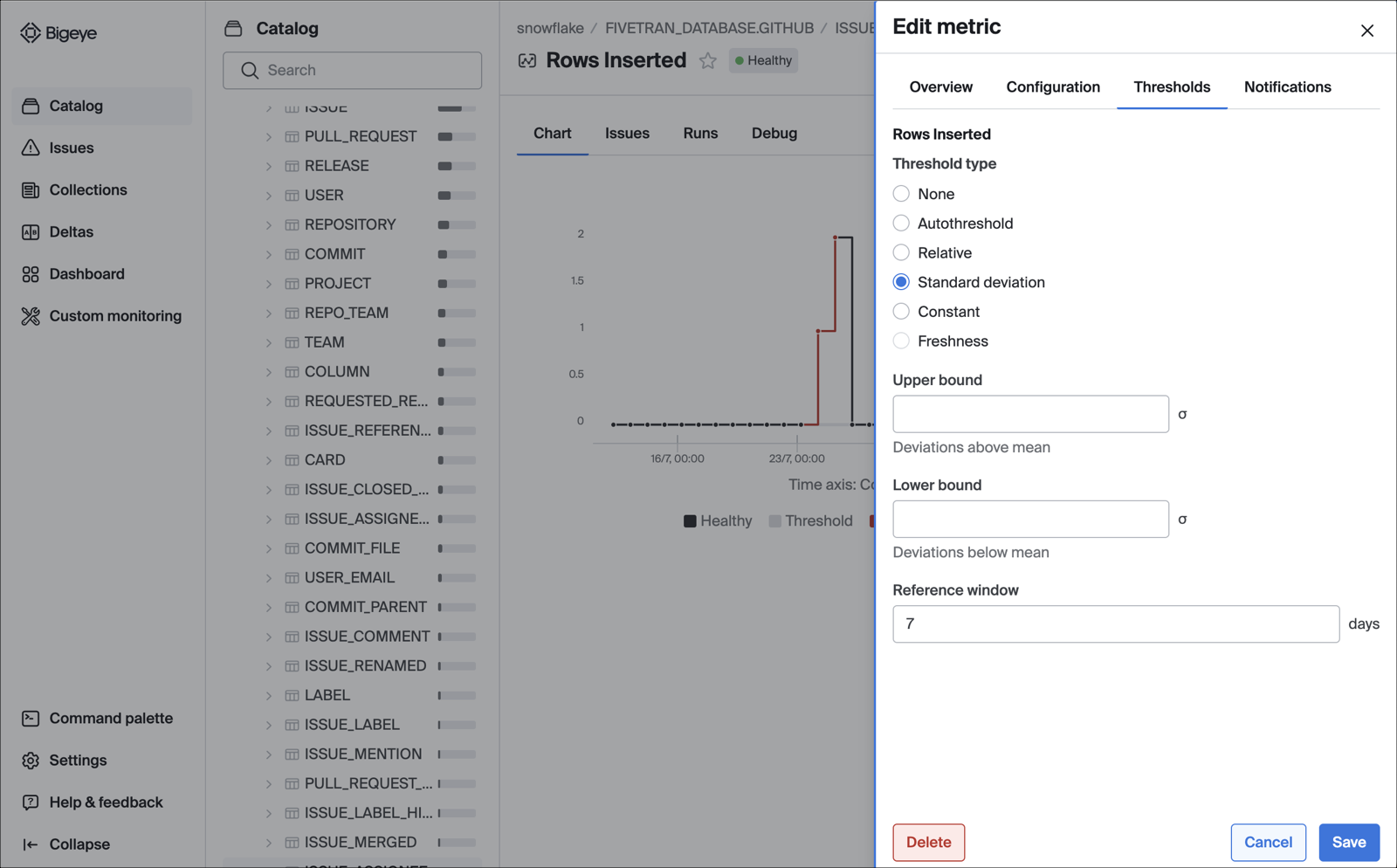
Freshness schedule thresholds
Freshness thresholds are applicable to hours since the latest value and freshness metric types.
Freshness schedule thresholds are designed for infrequently-updated tables that should be loaded on a schedule.
The update schedule determines when the lowest point of the check should be, specified in Cron Formatting.
The timezone is specified either as full name (America/Los Angeles), hour offset (-0800), or abbreviation (PST).
Delay at update is the minimum value that the check will have, specified in hours.
The threshold increases from that point until the next execution of the cron schedule.
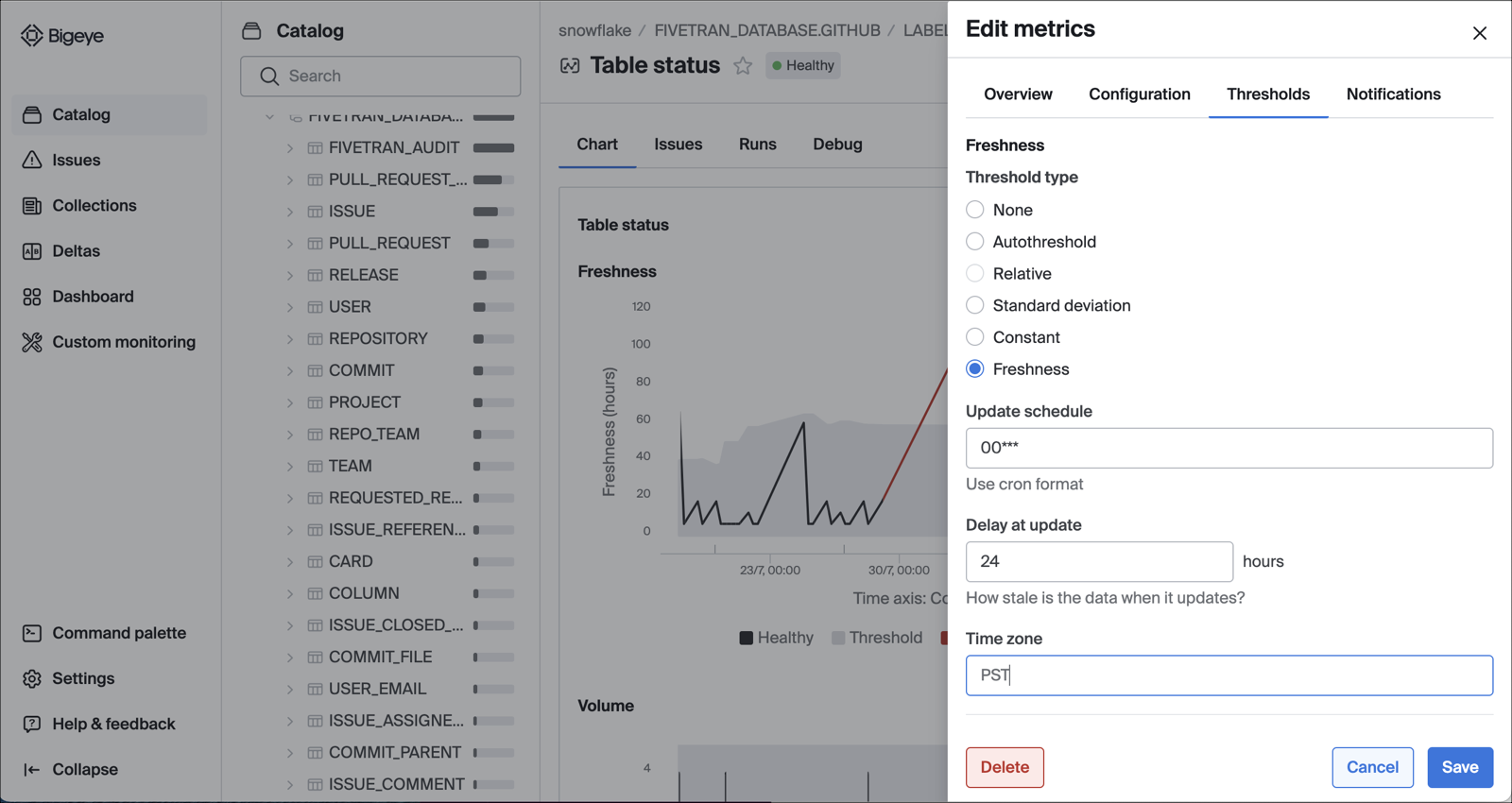
Example
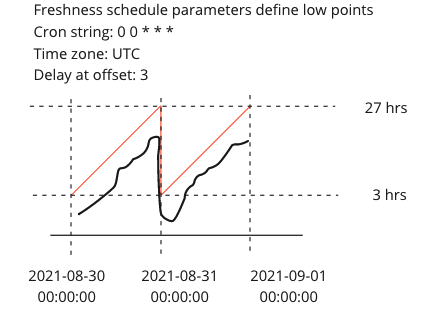
Updated about 2 months ago
