Manage Users
You can invite, edit, and delete users.
Invite User
To add a user:
- From the home screen, navigate to Settings > Users.
- Click Invite user.
- Enter the details:
- Full Name: Enter the full name of the user.
- Email: Enter the email address. A user’s email address must be unique in Bigeye.
- Group: Select one or more groups to add them to.
The groups grant a user access to Bigeye workspaces. Adding them to the admin group comes with additional privileges.
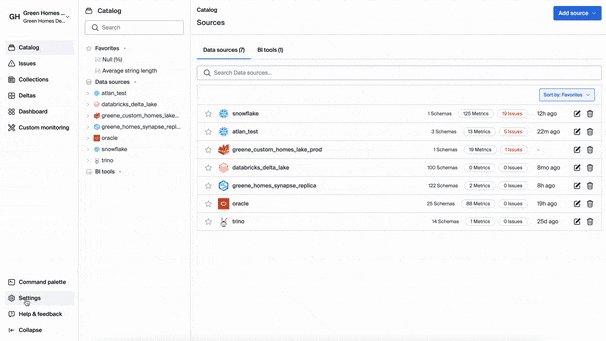
SSO SupportIf your company uses an SSO provider (Bigeye supports Okta, Ping, and Azure) your SSO admin must add the user to the Bigeye membership group before they can log in. If the user is in the SSO membership group but doesn’t have groups assigned, they won’t have access to any workspaces.
Edit user
To edit a user:
- From the home screen, navigate to Settings > Users.
- Click the inline edit icon to make the changes to the user. You can update the user’s group membership.
You can multi-select users from the list to add them to the group or delete them in bulk.
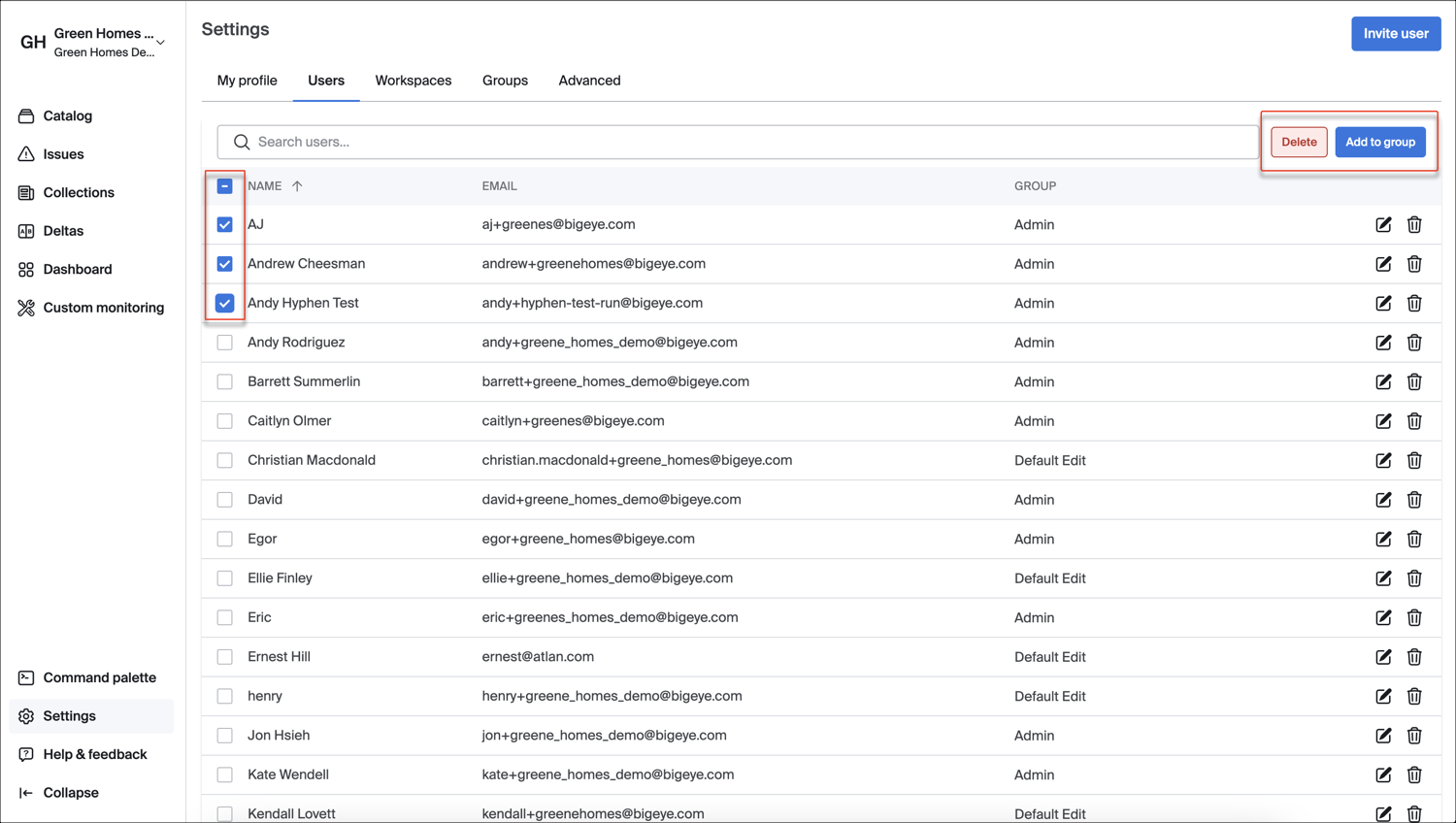
Updated about 2 months ago
