Connect MySQL
Connect your MySQL source to Bigeye.
Depending on where your MySQL server is hosted, you must take additional steps in addition to the ones listed below. For example, on Amazon RDS, you must enable the appropriate security groups, and on Google Cloud, you must allow all of Bigeye's Static IP addresses .
1. Create a MySQL read-only user
Bigeye recommends creating a read-only user to connect to your database. Here is a sample ofGRANT statement for creating a read-only user:
GRANT SELECT, SHOW VIEW
ON 'database_name'.*
TO 'user_name'@'host' IDENTIFIED BY 'password';
FLUSH PRIVILEGES;Replace database_name, user_name, host, and password with your actual values. Copy this command and paste it into a MySQL shell to create the user. It grants the user read-only access to ALL tables in your database. Alternatively, you can restrict access to only certain tables in your database.
2. Add MySQL as a data source in Bigeye
On the Catalog page, click Add source, and then select MySQL from the Choose a data source section. Click Next to configure the connection to your database.
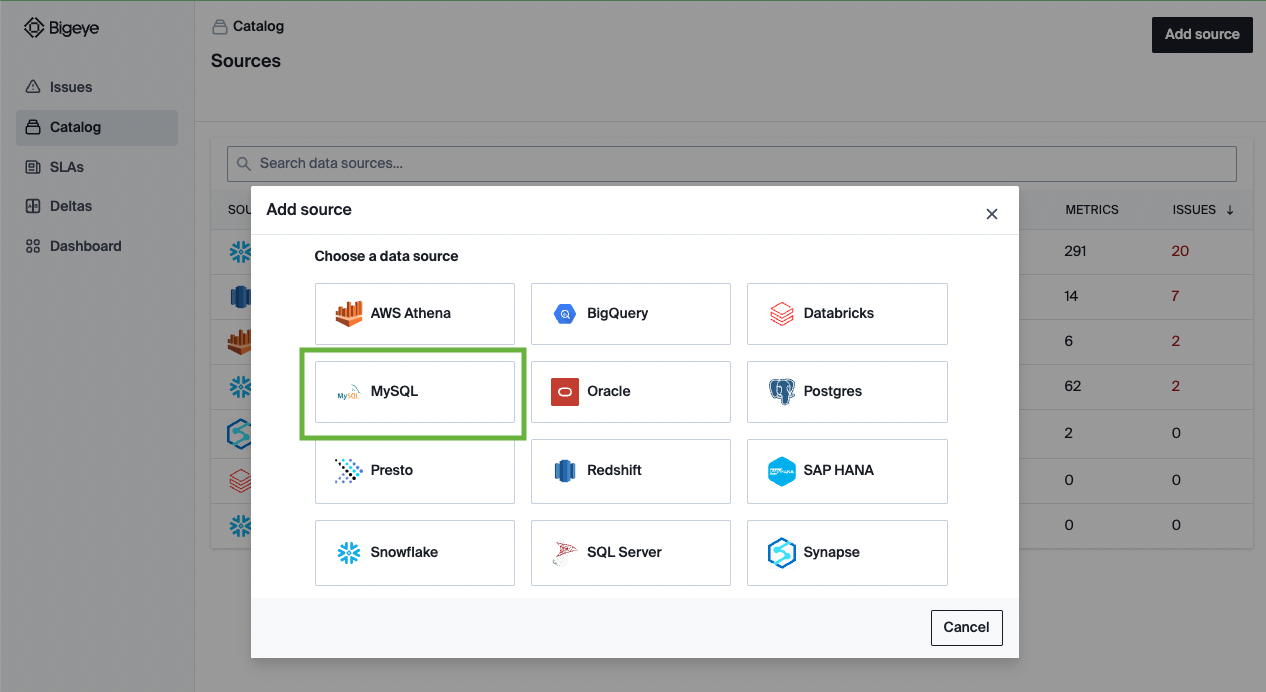
On the Configure source modal that opens, enter the following details:
| Field Name | Description |
|---|---|
| Alias | The identifying name of the data source. |
| Vendor | MySQL |
| Hostname | The name of the server that hosts your database. |
| Port | The default port is 3306. |
| Database | The name of the database. |
| Username | The name of the dedicated user for Bigeye. |
| Password | The password of the Bigeye user. |
| Timeout | The period of non-activity in seconds, after which the database closes its connection. |
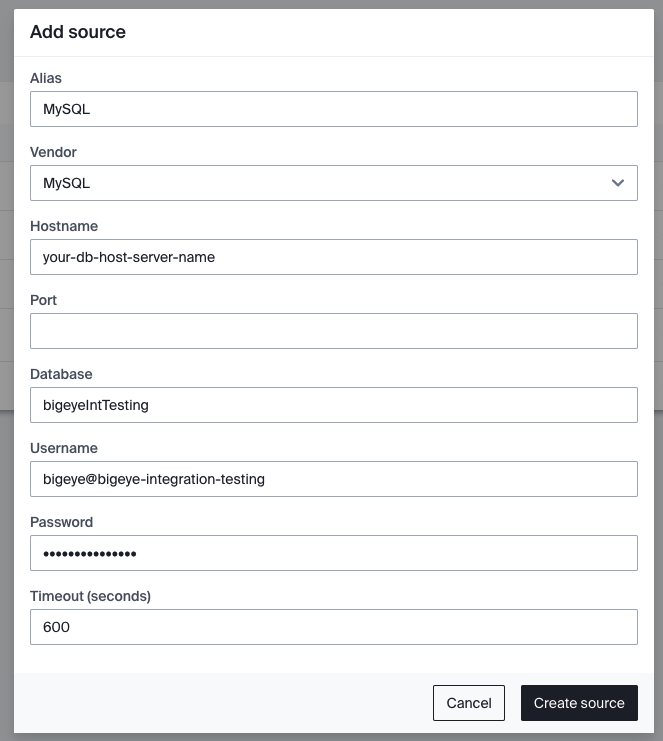
3. Next Steps
After you've configured the source, Bigeye loads and profiles your tables. It can take up to 24 hours for the profiling to complete and your autometrics and autothresholds to populate. See how to deploy autometrics in the Getting Started guide.
Updated about 2 months ago
