Preparing the Catalog
See all data sources you have connected to Bigeye.
The Catalog is where you can explore all of the data assets you have connected to Bigeye. It provides a full inventory of the sources, schemas, tables, and columns that Bigeye can observe, as well as their associated objects like metrics, rules, owners, and custom attributes.
Navigating the Catalog
Homepage
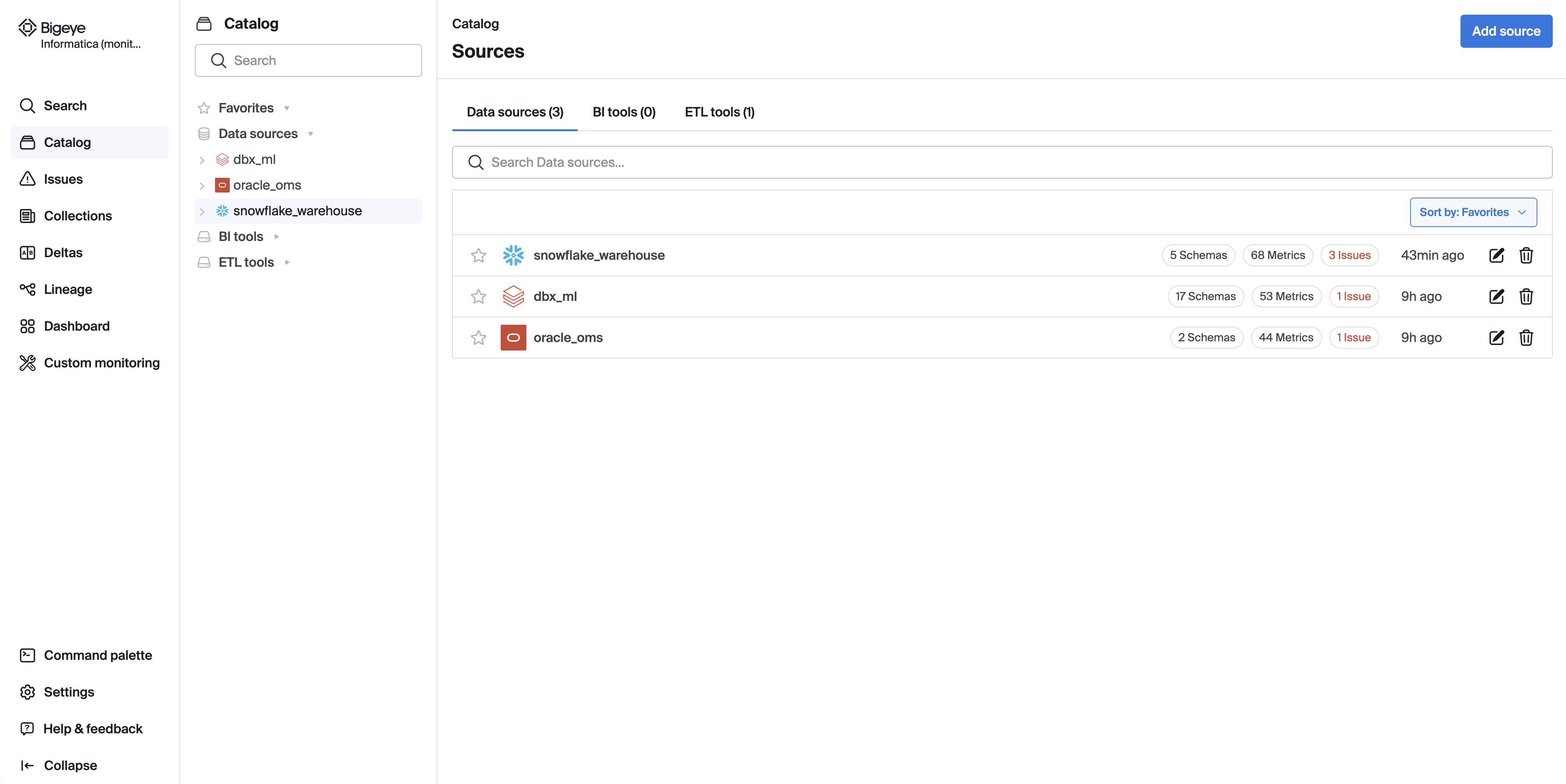
When you first arrive on the Catalog page, you will see a list of all sources connected to Bigeye. Sources are separated into sections: data sources, BI tools, and ETL tools.
Administrators will also see the Add source button where you can add new data sources and BI tools.
Use the search bar on the left hand side to search for datasets across all sources. Alternatively, you can click into any source to explore the schemas, tables, and columns contained within.
Source level
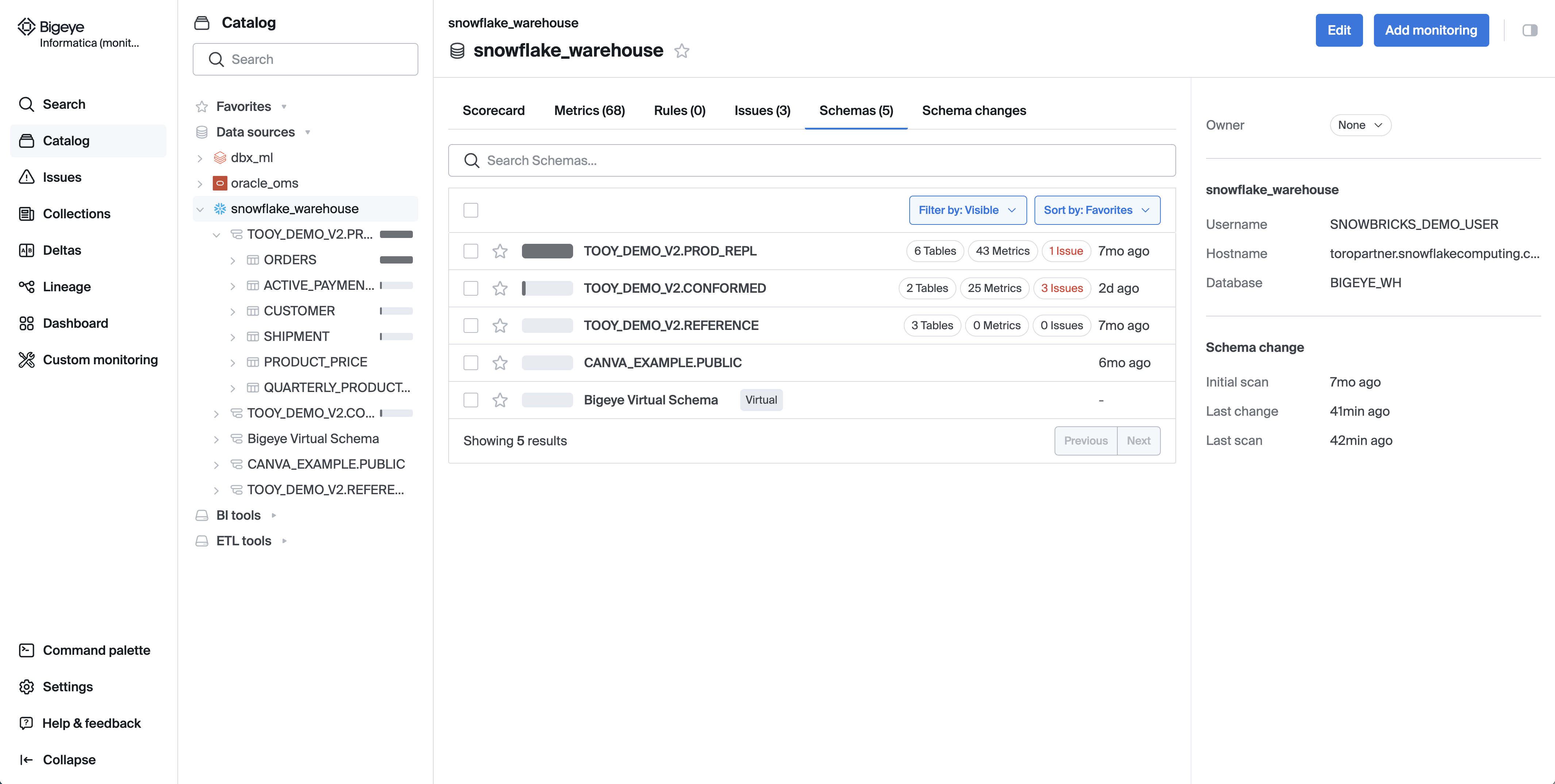
Once you click into a data source in the left hand menu, it will expand to show a list of schemas within. Note you can compare schemas by their Popularity Score.
On the source page, you will see tabs for Metrics, Rules, Issues and Schema Changes. Each list their corresponding objects associated with the source. For example, the metrics tab lists all metrics deployed on that data source.
Schema level
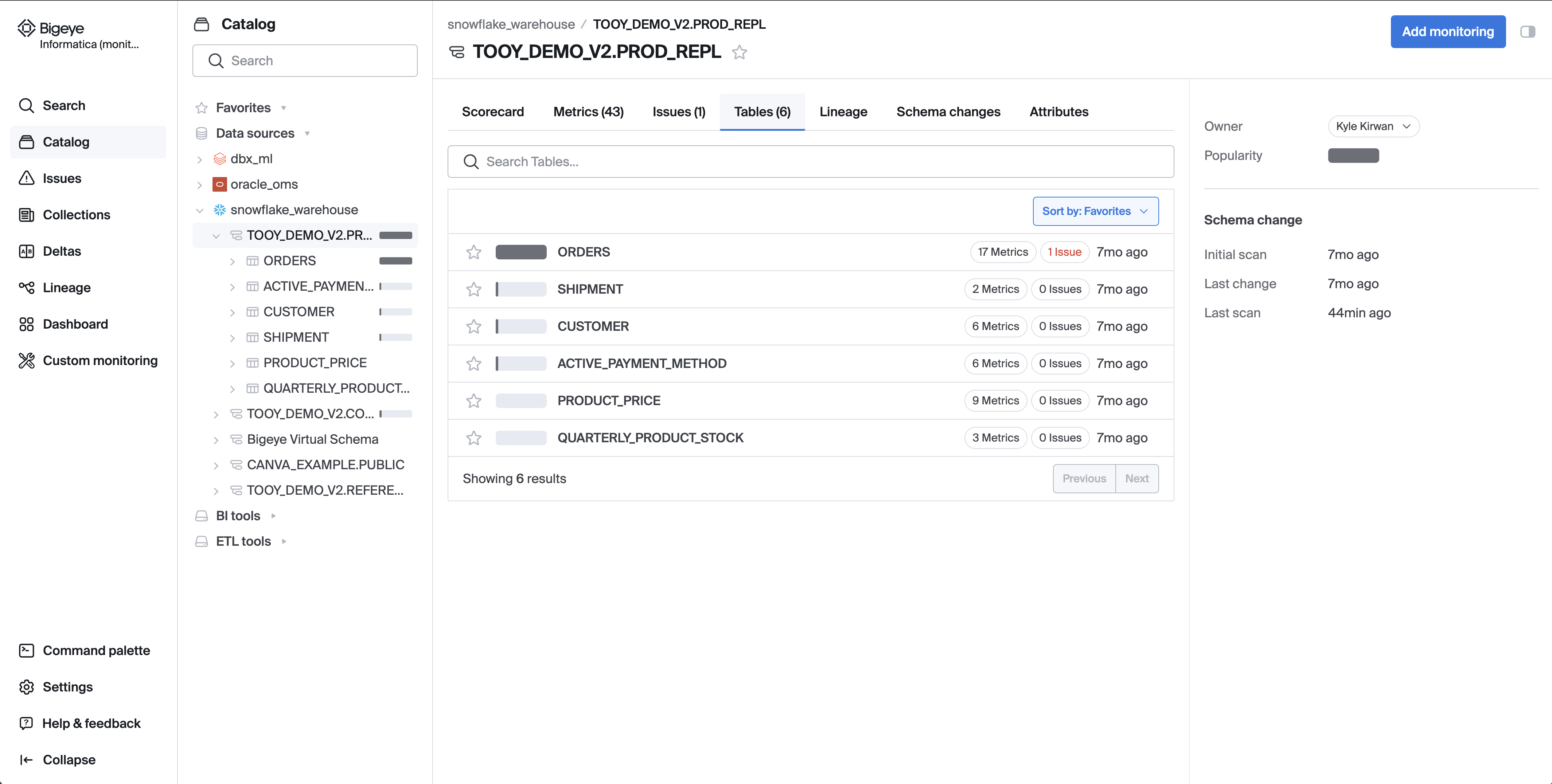
On the Schema level page, you can select the Metrics, Issues, Preview, Lineage, Schema Changes, and Attributes tabs to interact with all of those objects associated with the table.
Table level
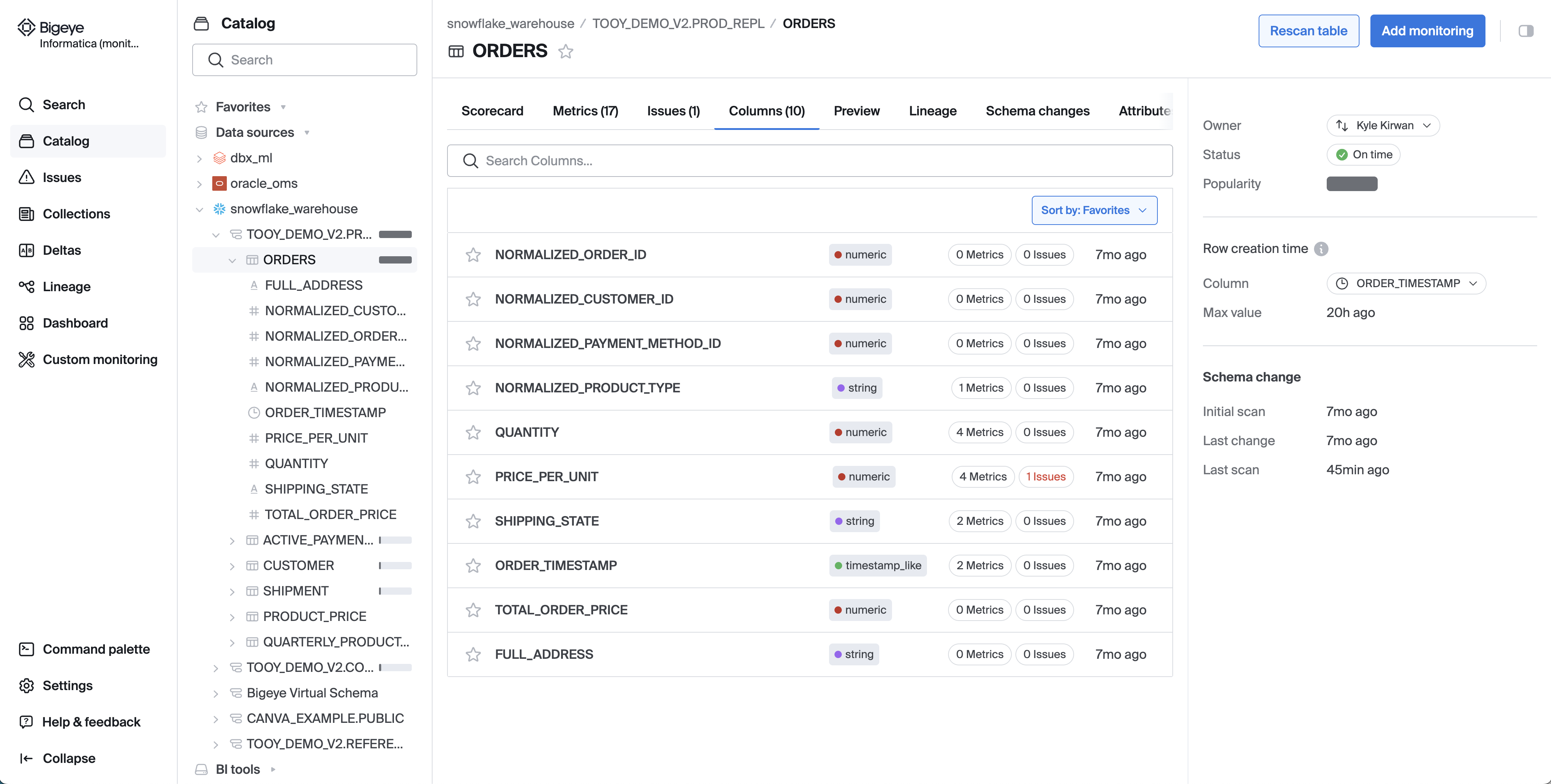
On the table page, you can select the Metrics, Issues, Preview, Lineage, Schema Changes, and Attributes tabs to interact with all of those objects associated with the table.
Column level
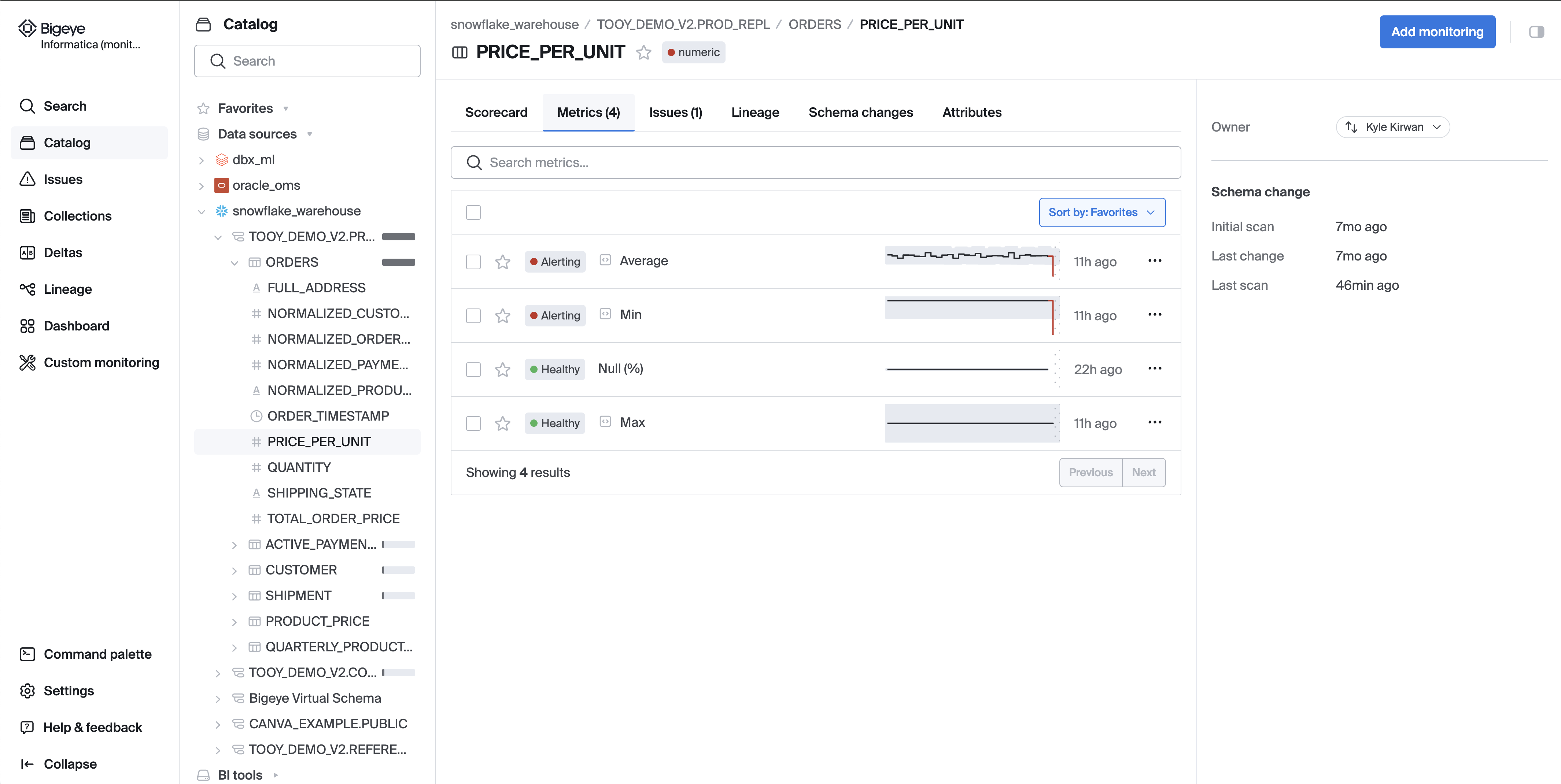
When you click into a column, you will arrive on the column page where you can select the Metrics, Issues, Schema Changes, and Attributes tabs to interact with all of those objects associated with the column.
Catalog Indexing
The Bigeye catalog is automatically reindexed every 24 hours to identify and display any new datasets available and any schema changes that occurred.
You can manually reindex the catalog on demand by clicking 'Rescan' on the schema changes tab. Use this to get Bigeye to reflect the latest changes on demand when you are creating new tables/schemas, dropping tables/schemas, or updating tables/schemas.
Updated about 2 months ago
