Creating a Virtual Table
Create a new virtual table to add Bigeye monitoring to the result set of any SQL query. You should define your virtual table to return the entire dataset that you wish to apply monitoring to.
To create a new virtual table:
- Click Custom monitoring in the left hand navigation
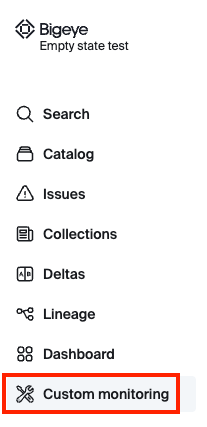
- Click New virtual table button
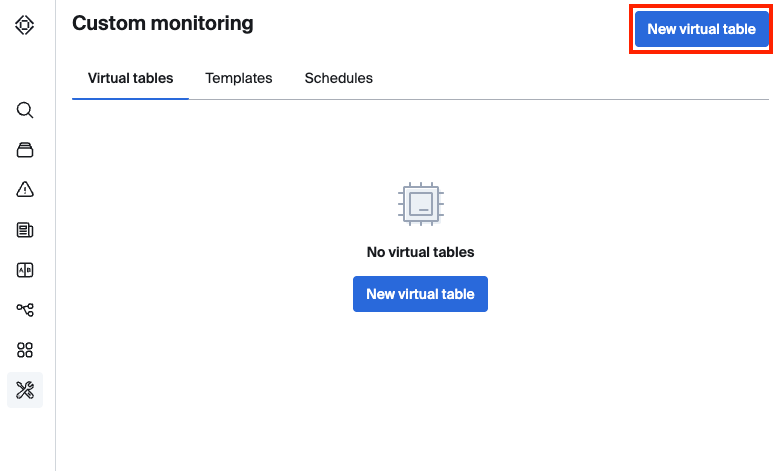
- Fill out the form:

- Source: select the data source where your data lives
- Name: enter a unique name for your virtual table, this will be the name used in the Bigeye catalog
- SQL: copy and paste a valid SQL query from your query editor. This must be a single SQL statement and the query result may not have duplicate column names or use any DDL commands.
- Click Save button
Updated about 2 months ago
