Connect AWS Athena
Connect your AWS Athena source to Bigeye.
1. Grant Bigeye read access to the S3 Bucket
Write down the names or path locations for the S3 bucket with your data and the S3 bucket where the query results are stored. You must have both ARNs (Amazon Resource Names) to set up the policies.
- Open your AWS Management Console and click Services > IAM from the left of the top navigation bar.
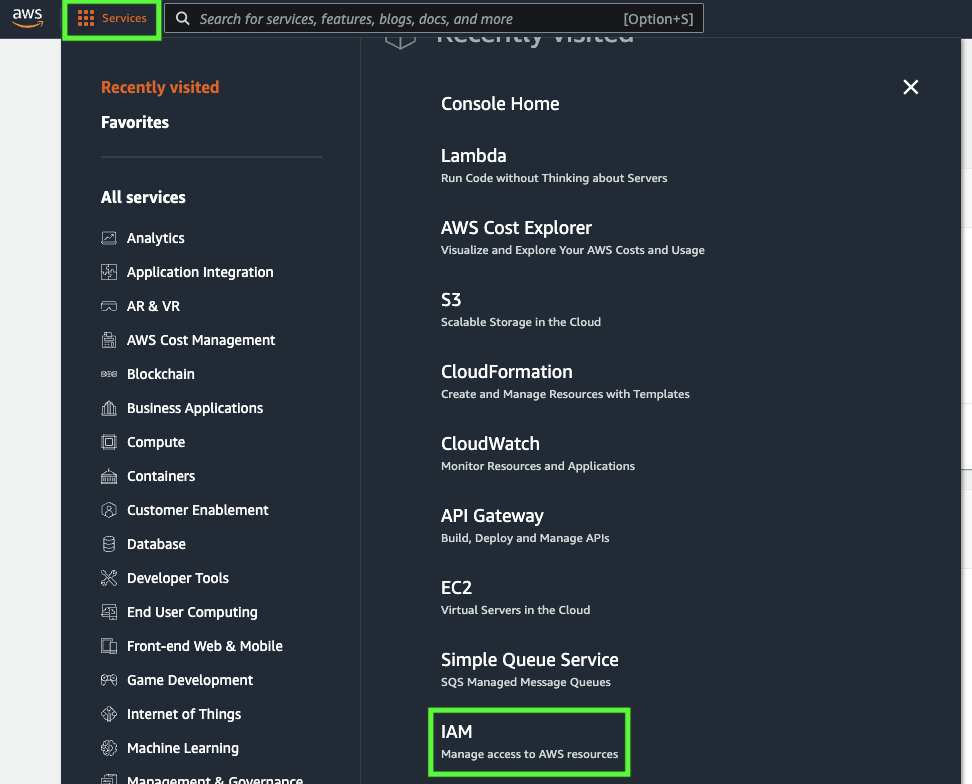
- From the left sidebar, click Policies, then click Create Policy from the top of the page.
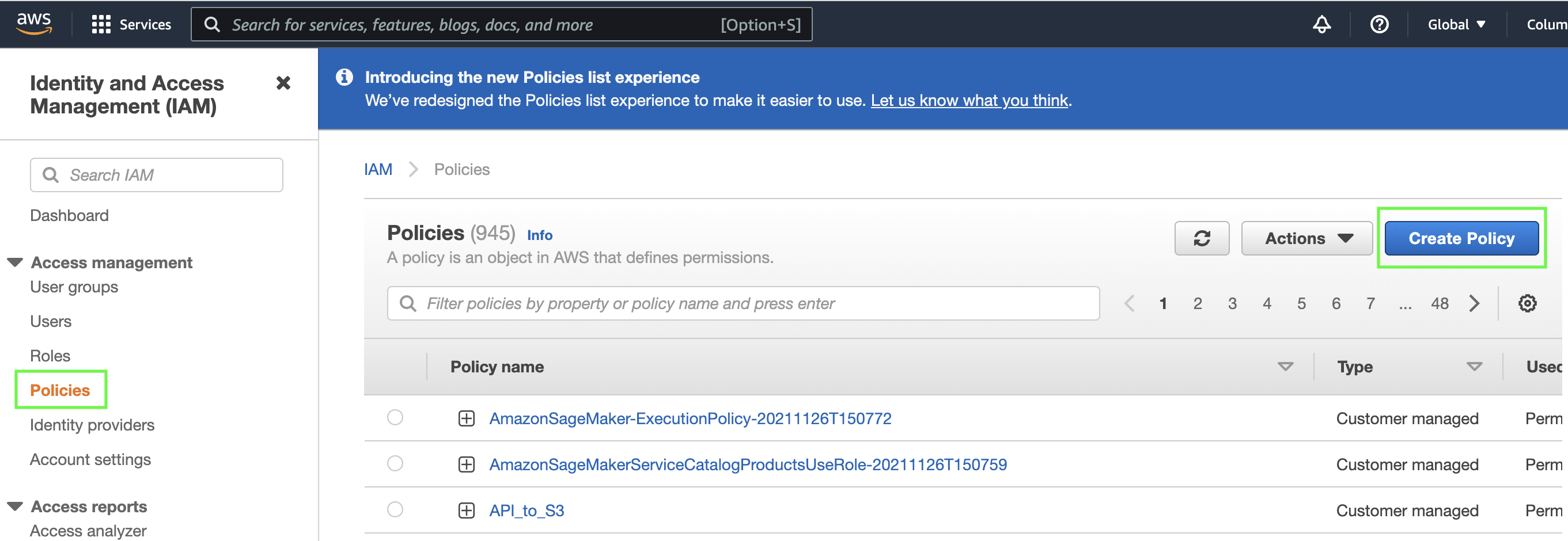
- Stay on the Visual Editor tab. For the Service, search for S3 in the search bar and select it from the results.
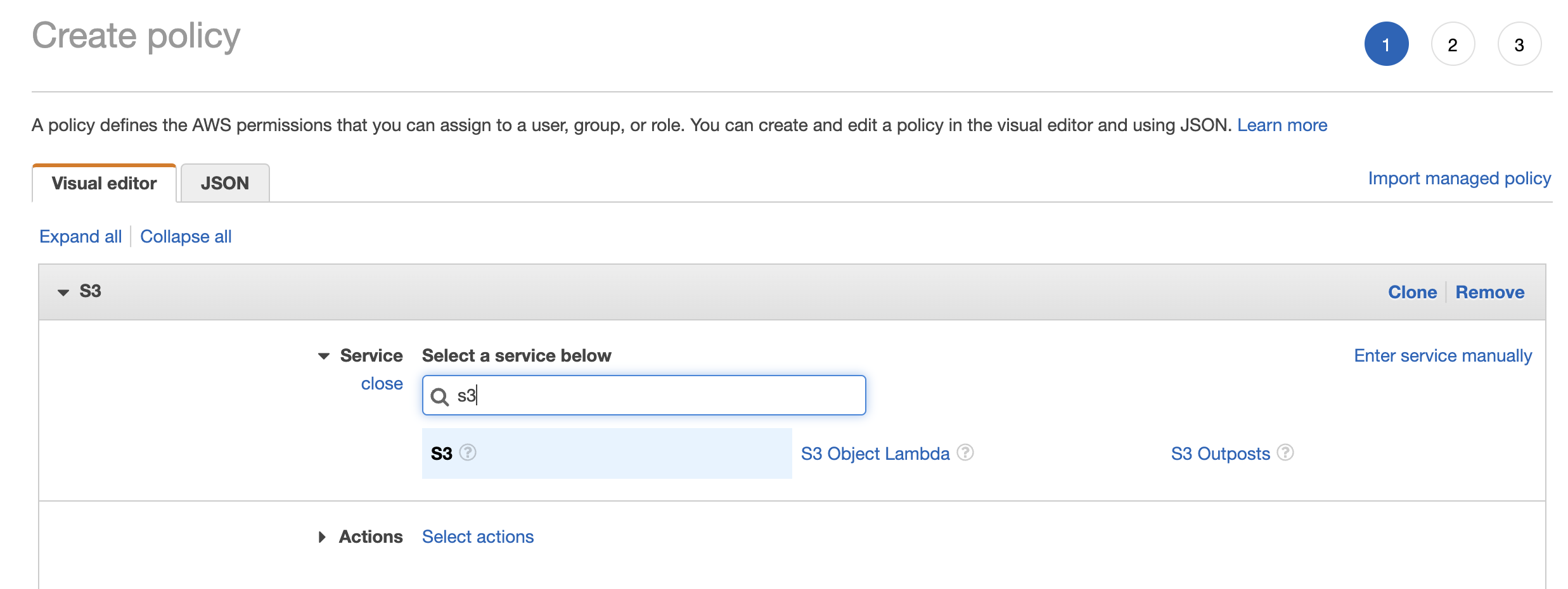
- For Actions, select the following:
- List > ListBucket
- Read > GetObject
- For Resources, provide the following:
- Bucket: Click Add ARN and then provide the path location of your S3 bucket. Click Add.
- Object: Click Add ARN and then provide the path location of your S3 bucket for the Bucket name and select Any for the Object name. Click Add.
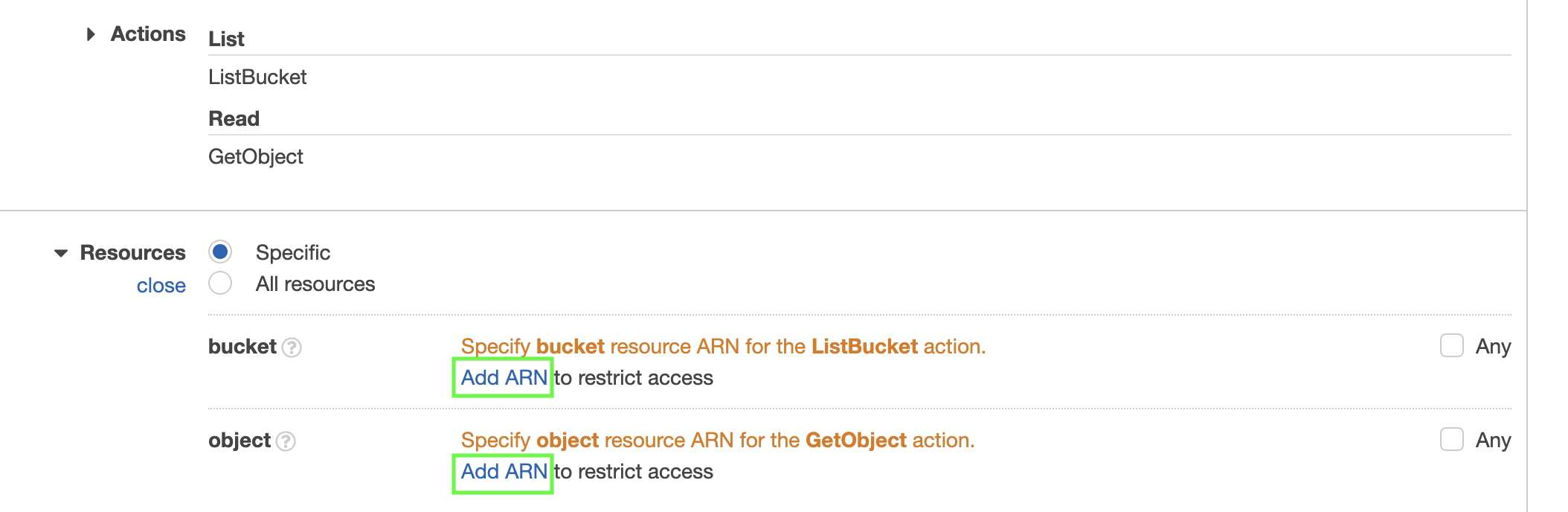
- Click Review Policy
- Provide a name (for example, bigeye_read_access) and a description of your new policy. Click Create Policy.
2. Create a user for Bigeye
- From the left sidebar of the IAM page, click Users, then click Add User from the top. Use this user to connect to Bigeye.
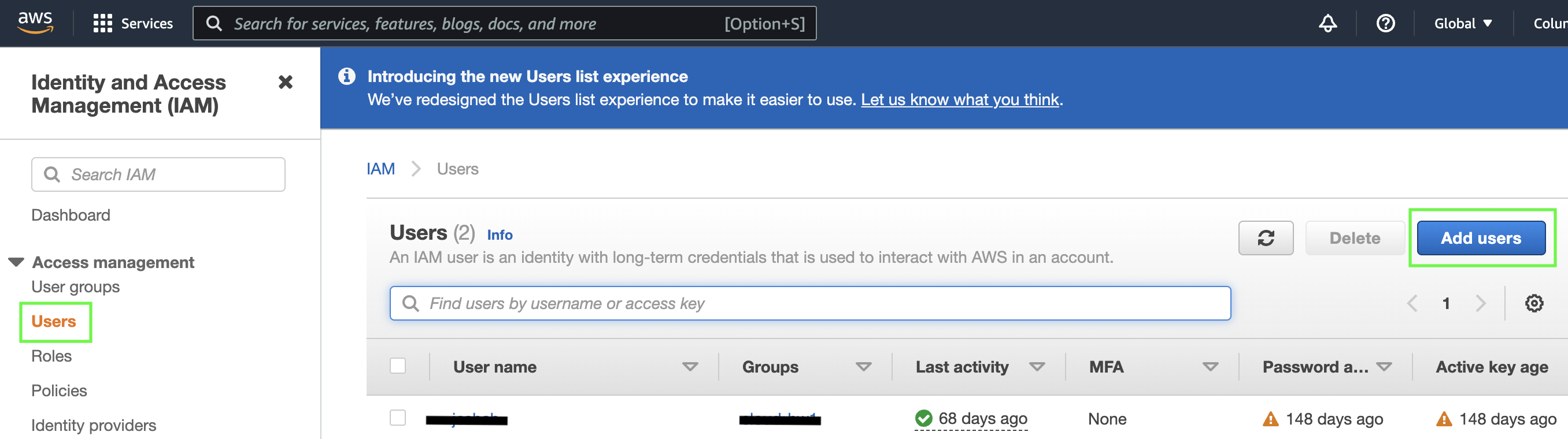
- Provide a username for the new user (for example, bigeye_user) and select Programmatic access for the access type. Click Next: Permissions to continue.
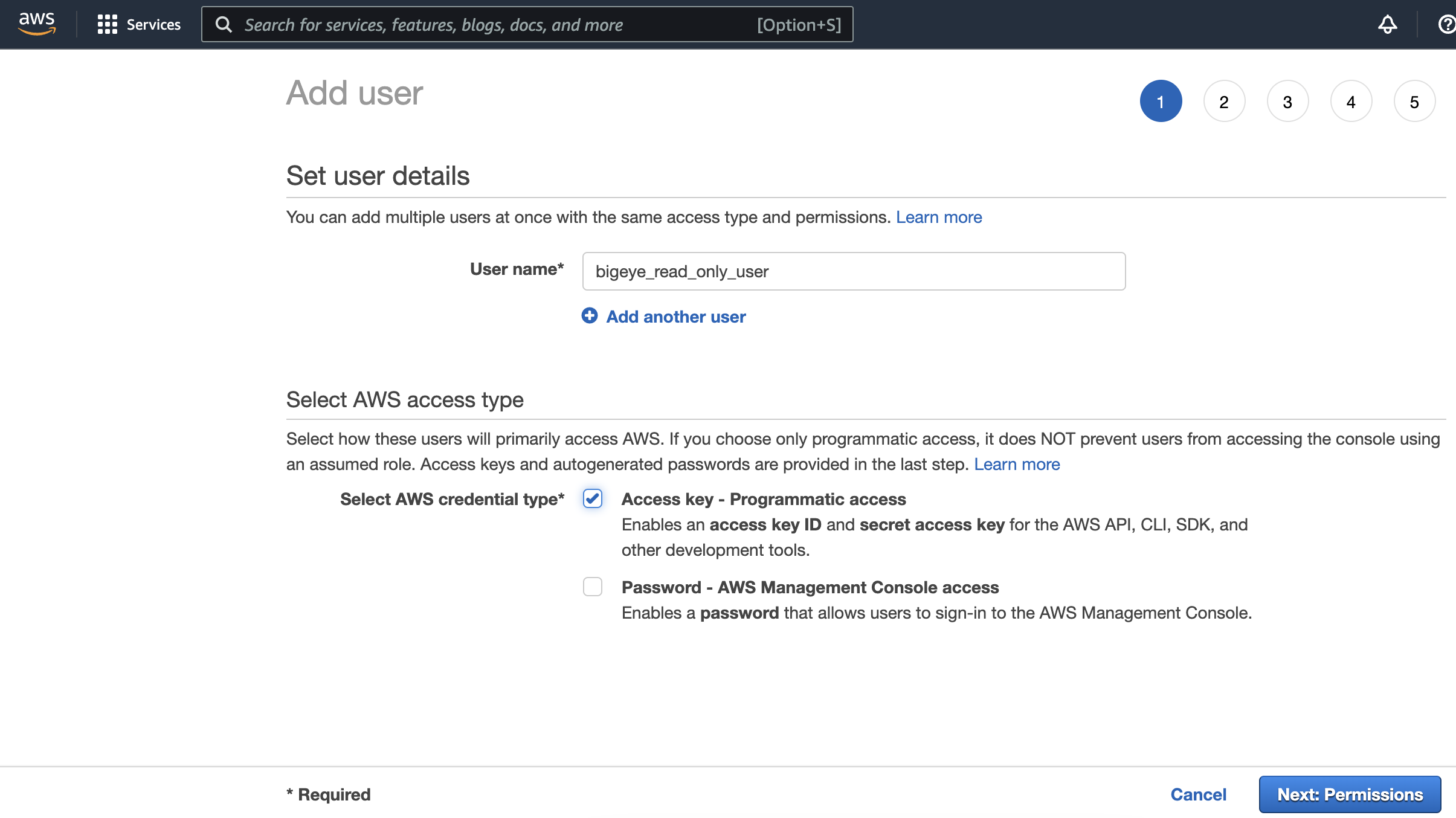
- Click Attach existing policies directly and then select the following policies:
- AWSQuickInsightAthenaAccess
- The read access policy you created
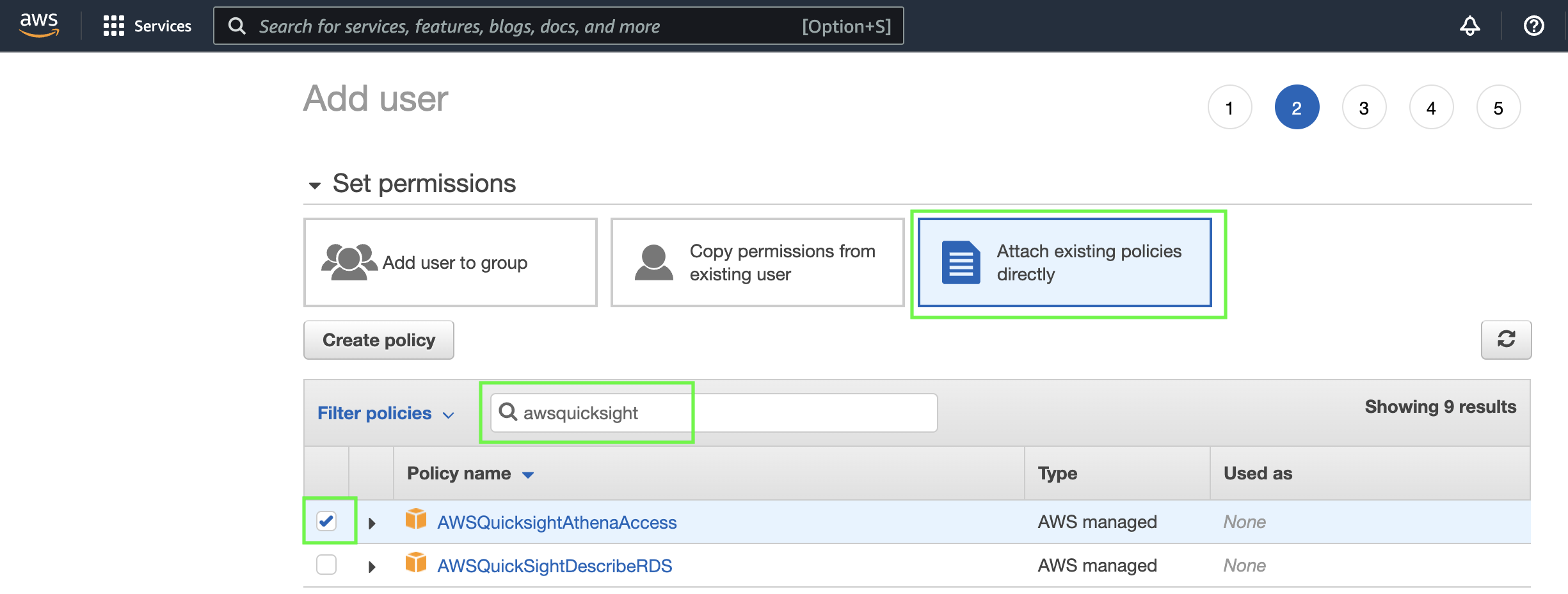
- Click Next: Tags, add your tags (optional), then Next: Review. Review your user details and then click Create user.
- Upon creating the user, an access key is generated. Copy the Access key ID and the generated Secret access key to a secure location (or download and securely store the info as a CSV file); you’ll need those to connect Athena to Bigeye. You can access the secret key only from the user creation screen. If you leave the screen without copying the secret key, you’ll have to create a new secret key later.
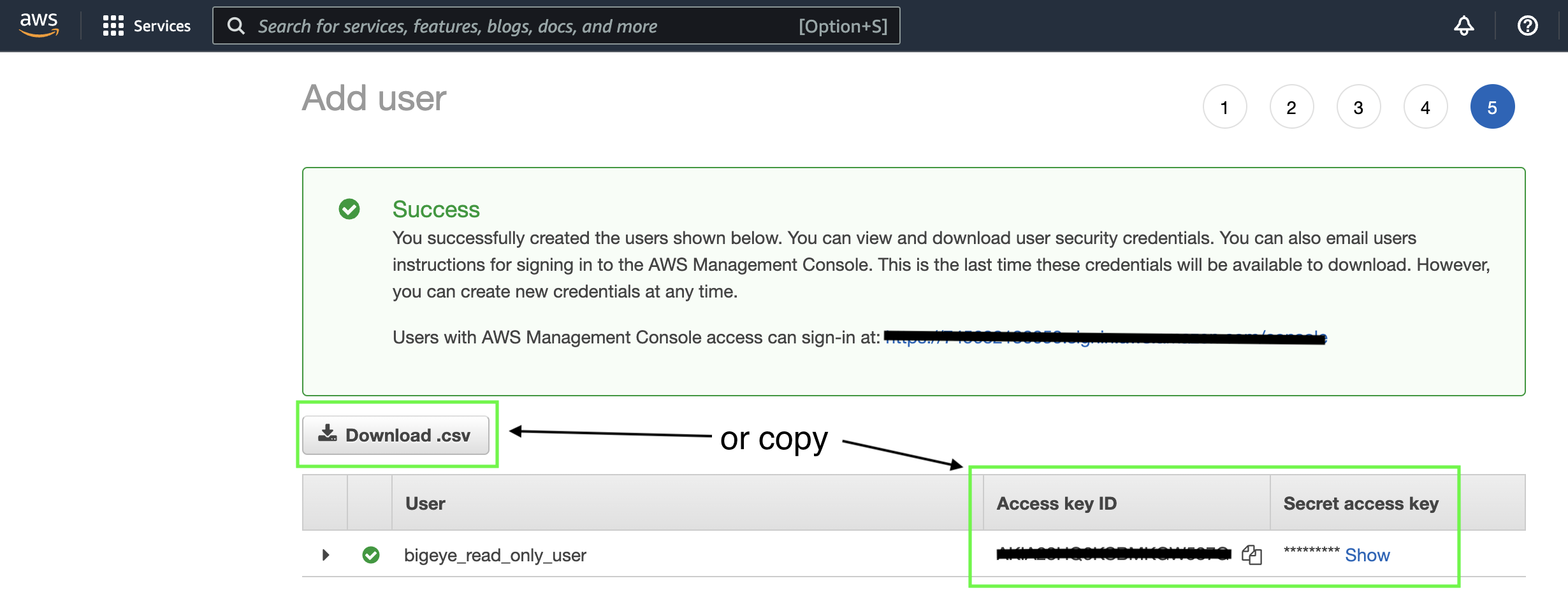
3. Gather Connection Details from AWS Athena
-
Host: The server name that hosts the database you want to connect to. Follow the name format: athena.[region].amazonaws.com. For example, athena.us-east-1.amazonaws.com
-
Name of the S3 staging directory: For example, s3://aws-athena-query-results-123456785678-us-eastexample-2/
4. Add Athena as a data source in Bigeye
On the Catalog page, click Add Source and then select AWS Athena from the Choose a data source section. Click Next to configure the connection to your database.
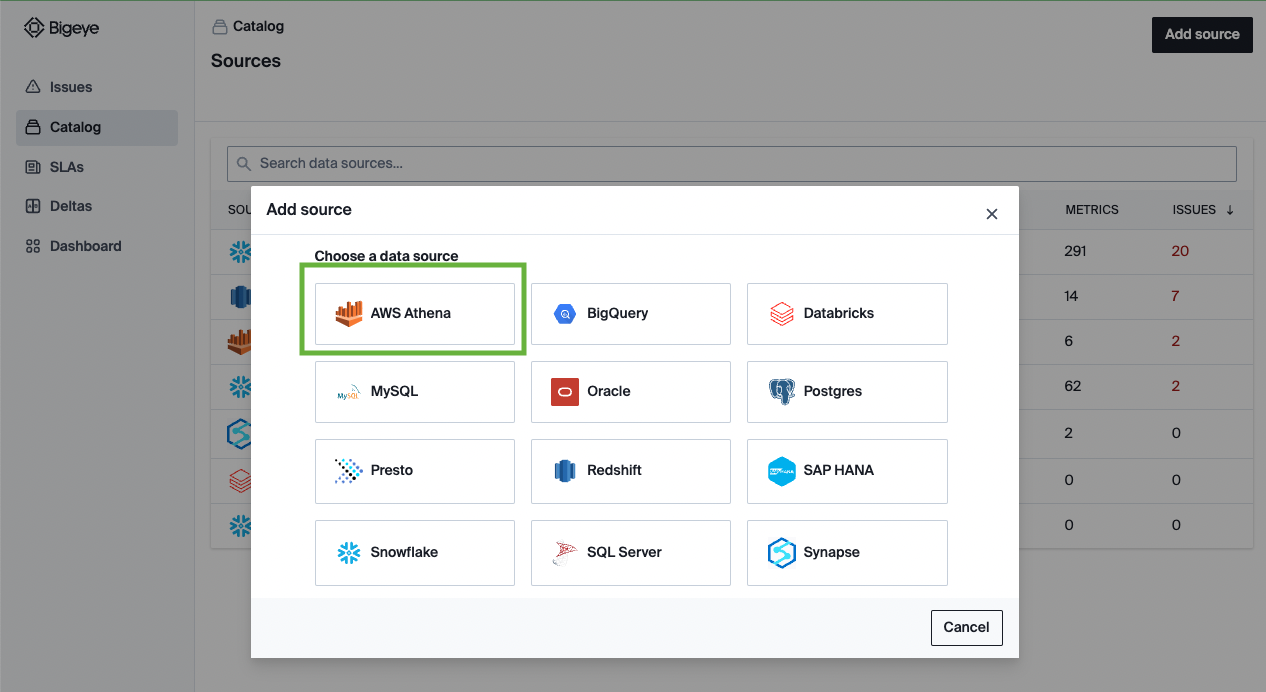
After you click Next, the Configure source modal is displayed, where you must enter the following details:
| Field Name | Description |
|---|---|
| Vendor | AWS Athena |
| Name | A string to display the data source. |
| Host | The host from Step 3 |
| Port | The default port is 443. |
| Database | S3 staging directory from Step 3 |
| Username | AWS access key ID from Step 4 |
| Password | AWS secret access key from Step 4 |
Once filled out, the form looks like:
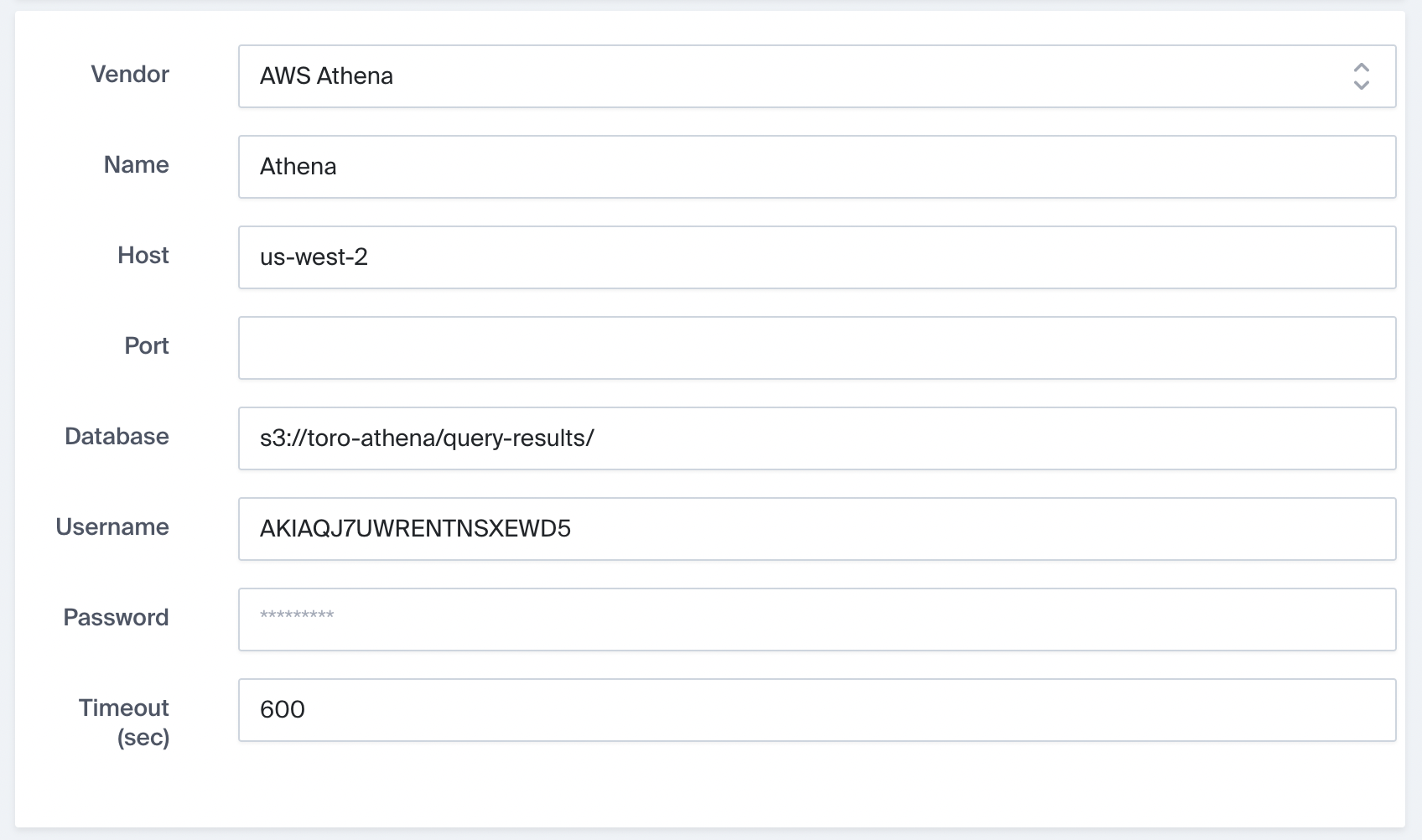
4. Next Steps
After you've configured the data source, Bigeye loads and profiles your tables. It can take up to 24 hours for the profiling to complete and your autometrics and autothresholds to populate. To learn how to deploy autometrics, see Getting Started.
Updated about 2 months ago
