Monitor Data Replication Accuracy with Bigeye Deltas
To compare datasets and validate data replication, leverage the Bigeye Deltas feature.
Deltas enables you to compare the contents of the source table with the target table to identify any differences. The steps below outline how to create a Delta and effectively utilize it for monitoring:
1. Login to your Bigeye account and click Deltas in the left navigation pane. Then click Create Delta.
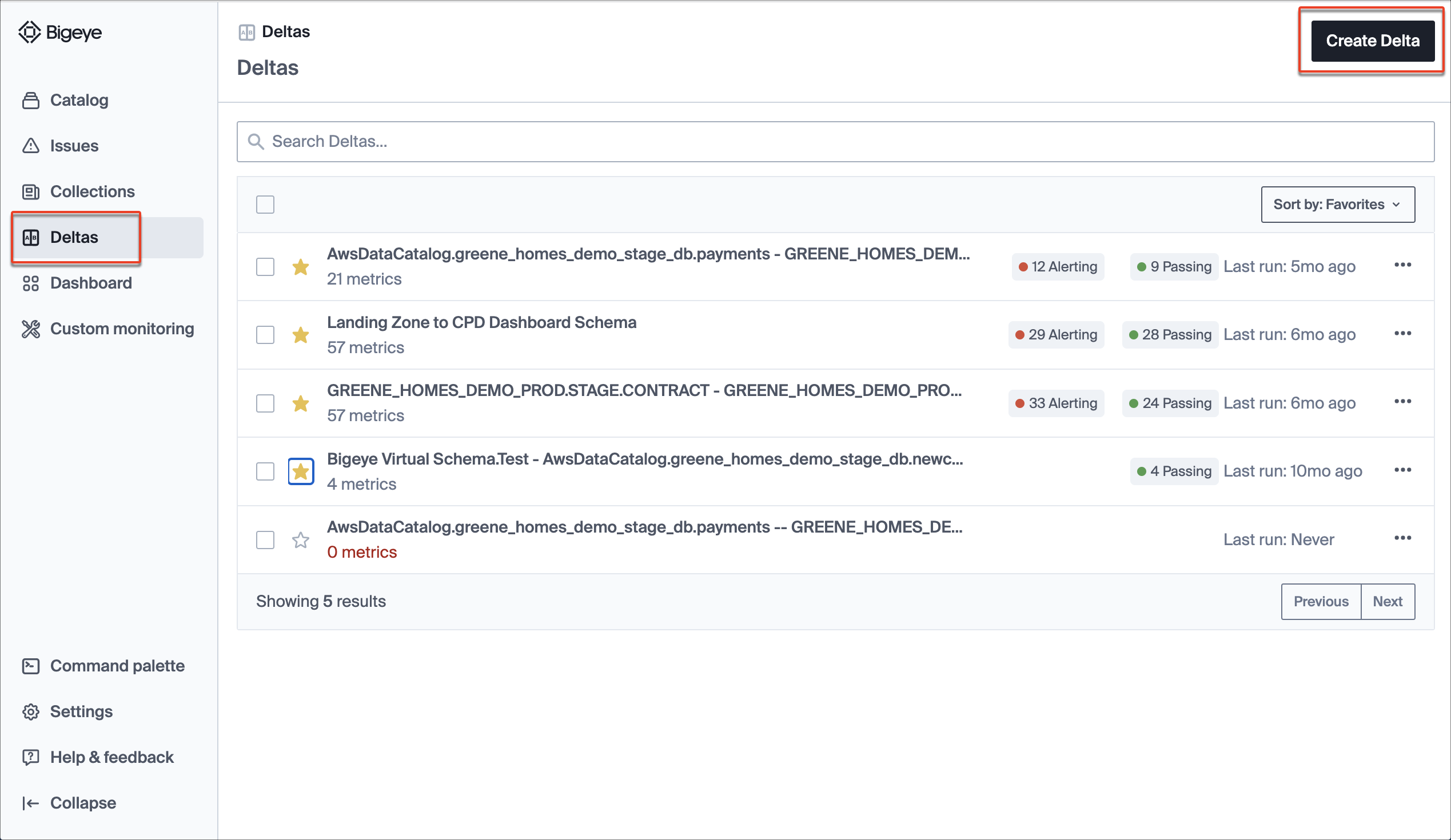
2. Create your Delta
a. Select your sources and tables.
Let us say we are replicating the demo prod customer db into a standard demo customer db table. To create a Delta over these tables, search and select the source and target tables.
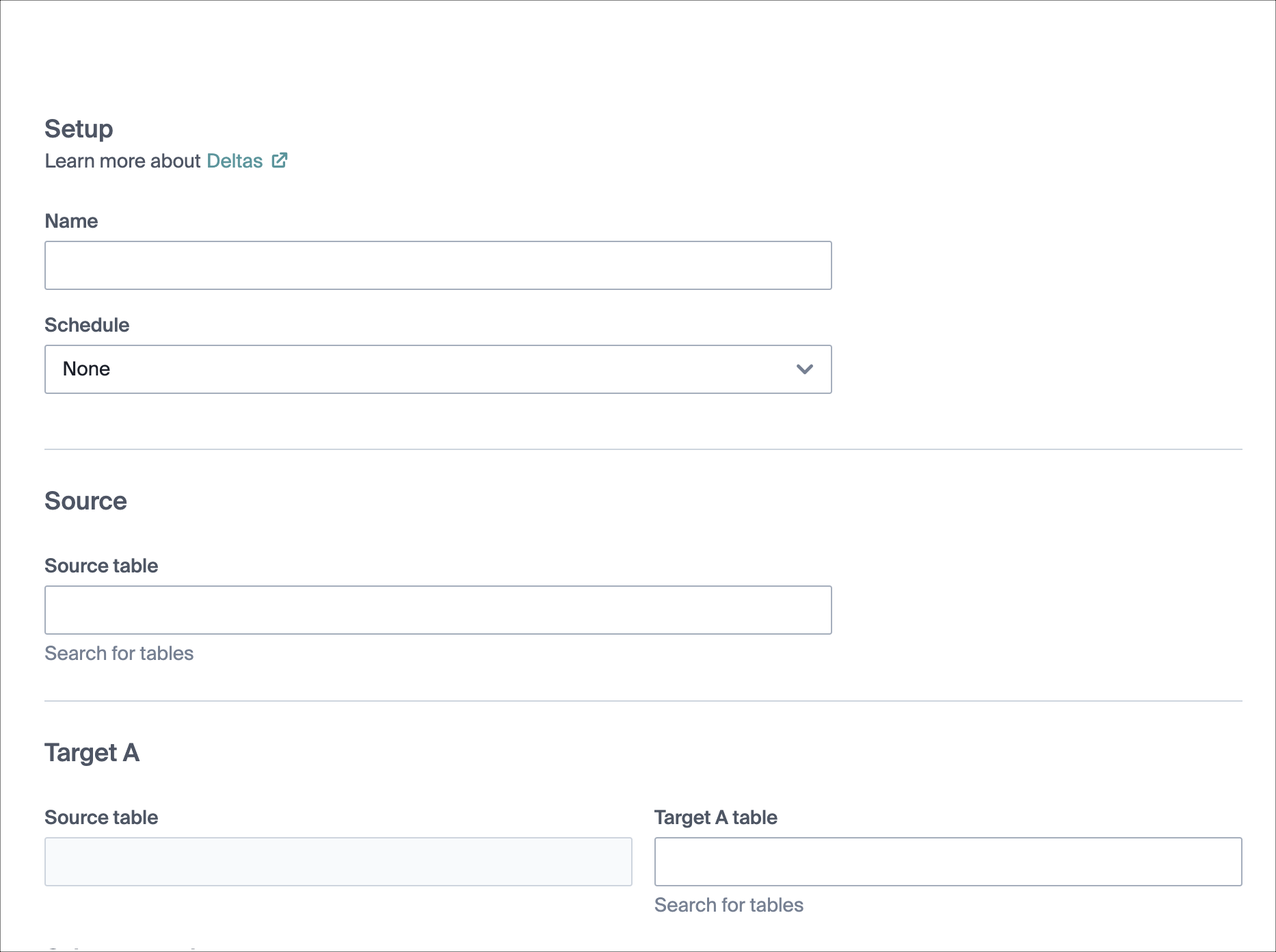
b. Map the columns
After you've selected the source and target tables, the column information populates in the next section. Select the columns to compare between the source and target.
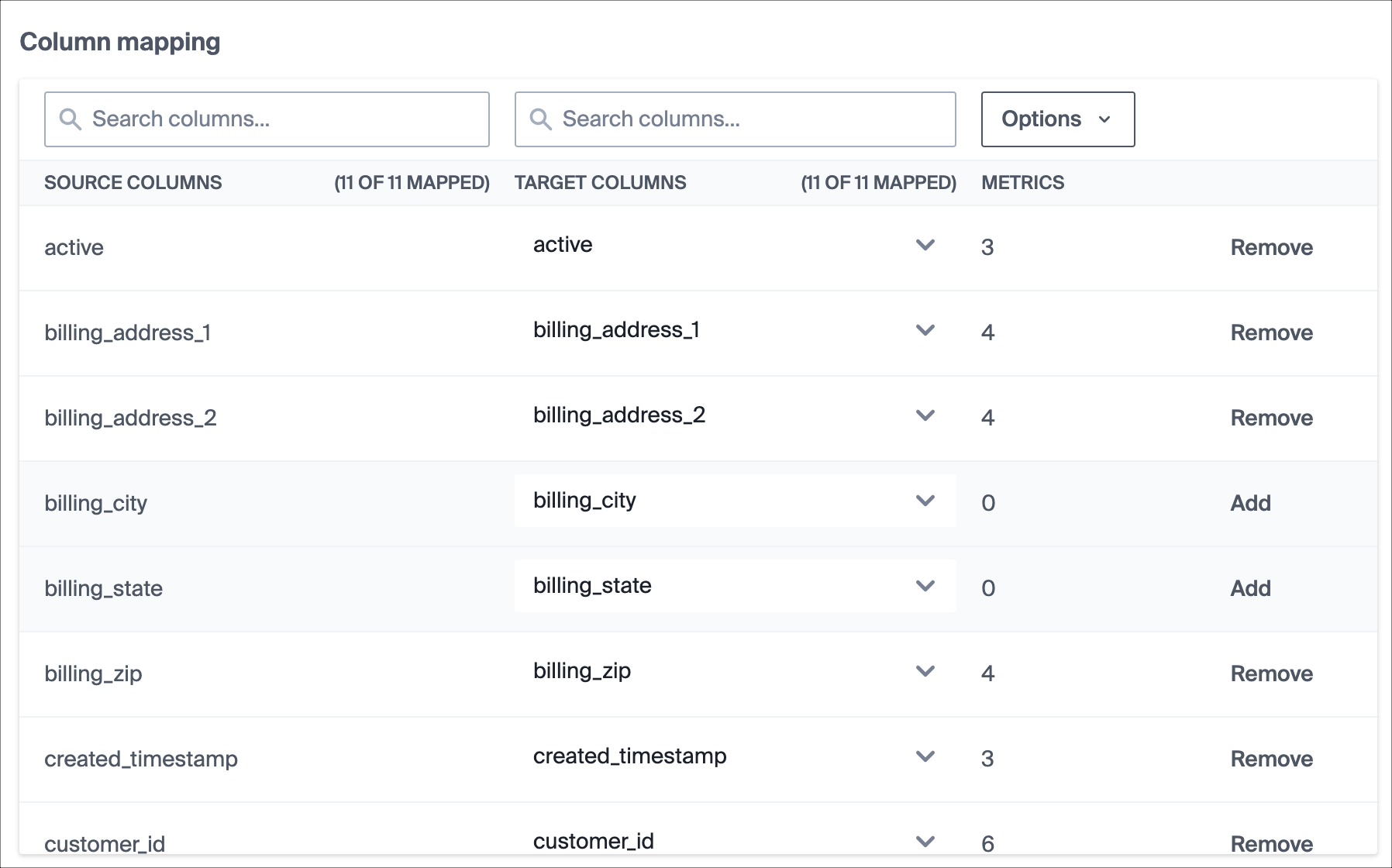
c. Name your Delta
You can give the Delta a representative name like Table A Replication Check.
d. Add a schedule to run your Delta (optional)
By default, the Delta will run once and give you the comparison results. If your replication is long and you want to run the Delta checks periodically, you can also set a schedule to run it.
You can also run or edit schedules for multiple deltas at a time.
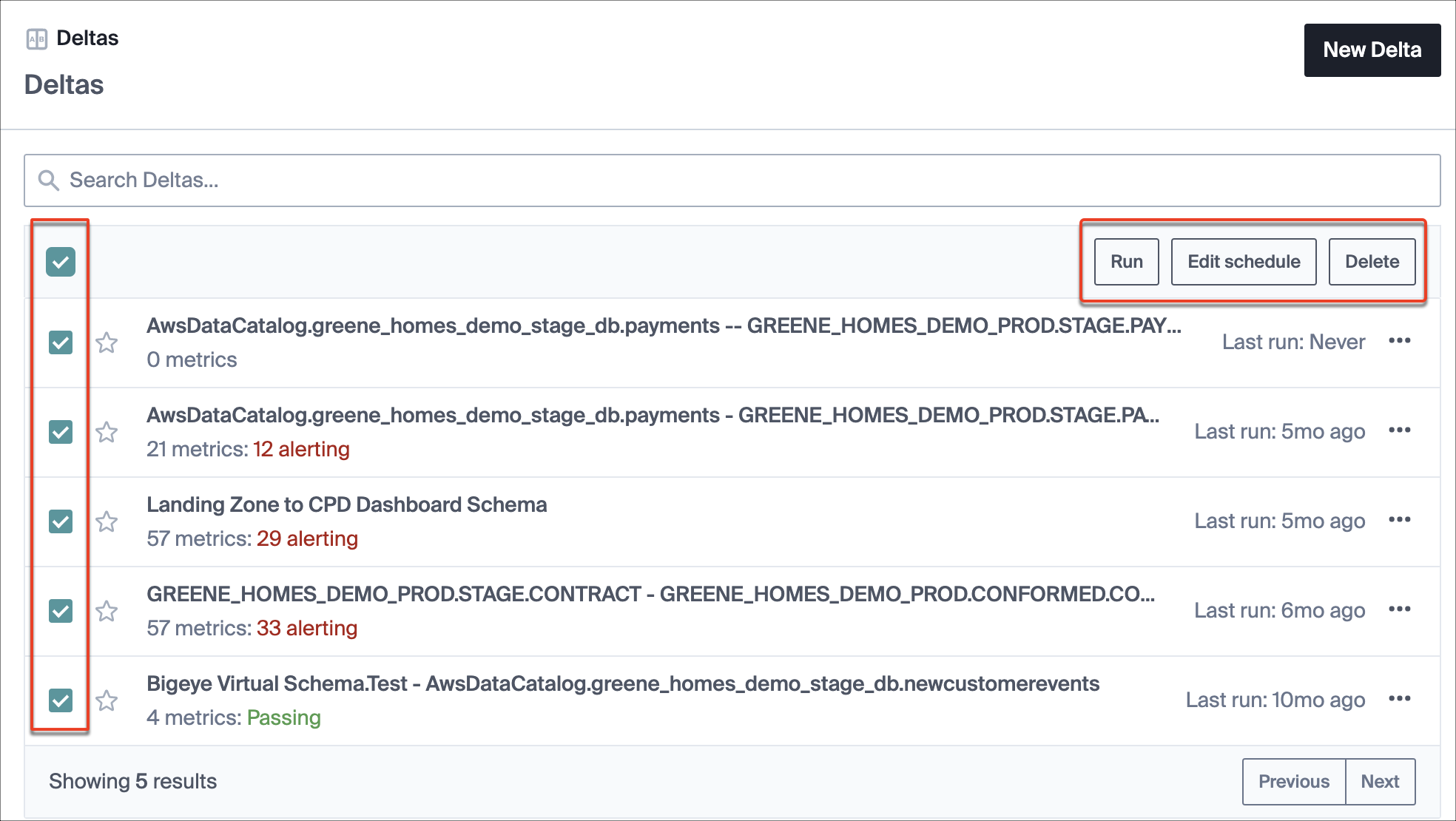
You can find more details about all of these steps in creating a Delta in Bigeye here.
After filling in all the details, click Create Delta.
3. Monitor the accuracy of the data replication using the created Delta.
Find the name of the Delta you just created in the list on the Deltas page. Click the Delta name to see the details of the most recent run.
The header summarizes details like the % match of row count between the tables you are trying to replicate and the number of column pairs where the metrics do not match.
The list shows each column pair, the metric, the metric value from each column, and the difference. If there is a difference, you receive an alert. If the metric fails to run, it shows as Failed.
You can find more details about viewing Delta results here.
Updated 4 months ago
