Slack
When metrics alert, Bigeye can send these alerts directly to Slack channels. In order to allow Bigeye to send Slack messages, you need to add the Bigeye app to your Slack workspace:
- In the Settings menu, go to Advanced settings.
- At the bottom of the page, click Add to Slack. This will redirect you to the Slack workflow for adding a new app to your Slack workspace.
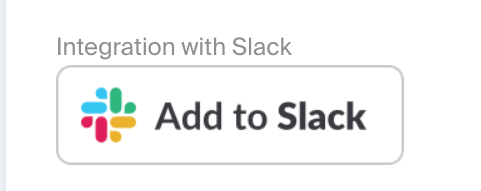
Note - this process requires a Slack workspace admin to approve the app, so it may take some time.
If you've already added Slack, you will see helper text and an option to remove the integration:

To send notifications to a private channel, you must first add the Bigeye app to the channel. Click the channel name, and then go to Integrations tab where you get Add an app option.
- Add the Slack channel to the notification tab in your Collections.
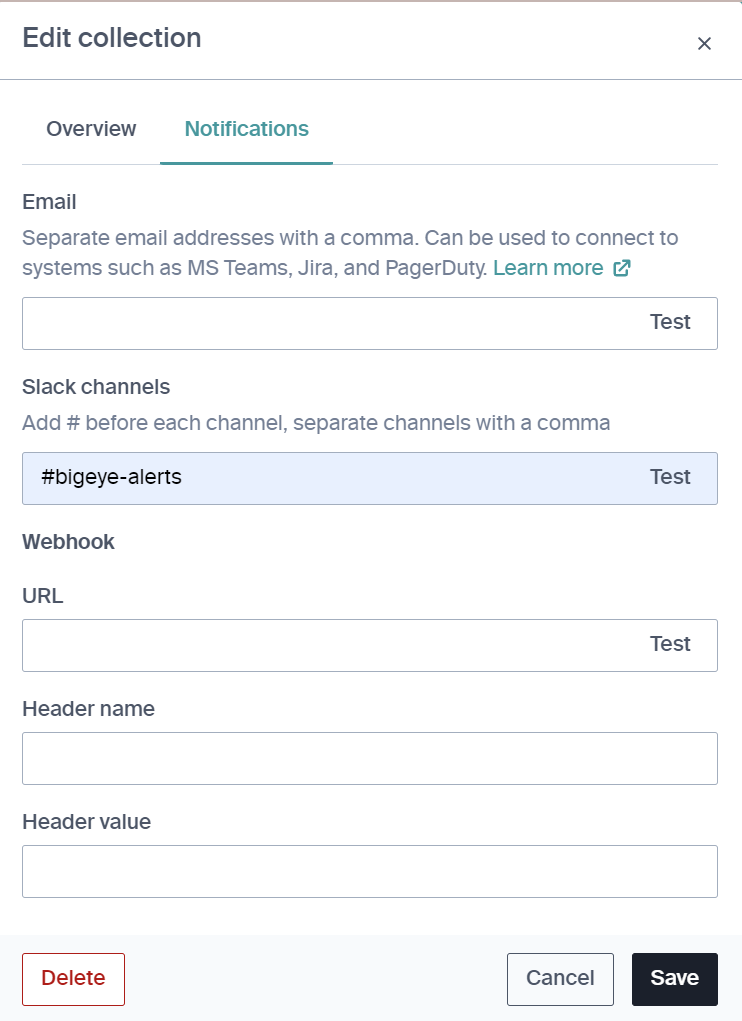
Along with Slack channels, you can also include an individual's Slack @username. This will send individual notifications to the user via the Bigeye app for Slack and prefix the notification message sent to the channel with an @ mention to flag the user.
Use the Test button to send a test notification and verify that your notification settings are configured correctly.
How do I find my Slack username?In Slack, the display name or full name see in the Slack workspace may not your Slack username. If your @ mentions are not working, you may need to look up your Slack username.
To find your Slack username, navigate to your "Account Settings" in Slack:
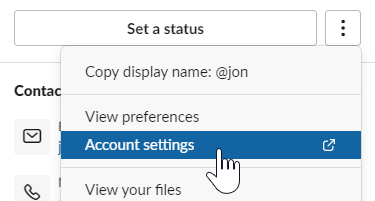
At the bottom of the page, you should see "Username". Expand that to get your actual username:

Updated 3 months ago
