Atlan
In Atlan, Bigeye creates announcements and draft certificates for assets that have open issues in Bigeye. The announcements identify the total number of new and acknowledged issues and provide a link for users to navigate directly to a table’s issues page within the product. Draft certificates are created to appear in the Atlan lineage. Once all issues are closed within Bigeye, the announcement and certificate are removed from the asset in Atlan the next time the agent runs.
NOTE: The current integration only supports a single Bigeye workspace.
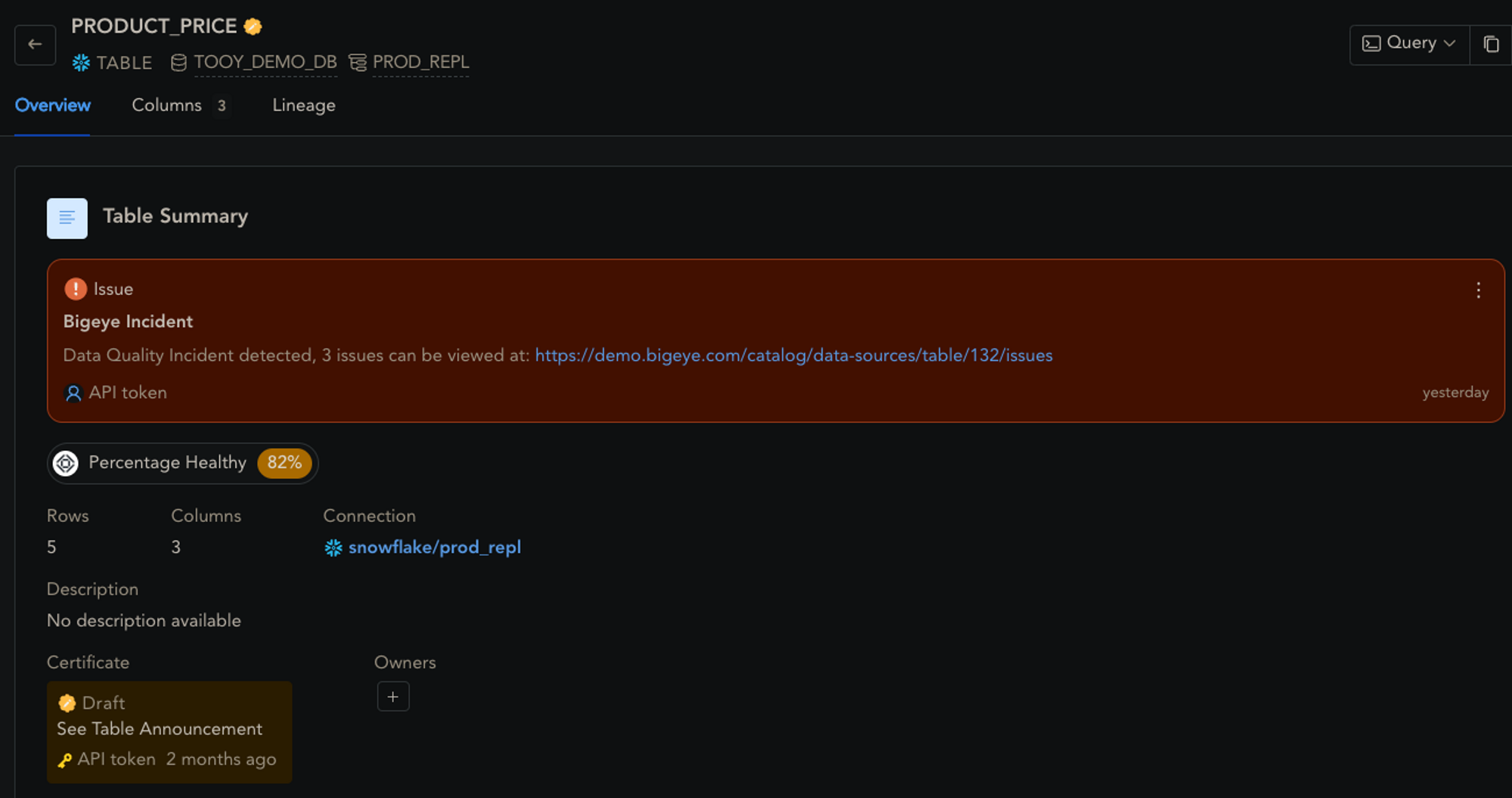
Source Configuration
Ensure that you have selected Enable Atlan Integration under Settings > Advanced Settings > Integrations in Bigeye.
To identify the appropriate assets in Atlan, add the qualified name of the connection to the corresponding source in Bigeye. The qualified name can be found in the properties tab of the connection object within Atlan. You can find Connections under the Access Control section in the Governance center of the catalog. After selecting a connection, the overview will appear on the right hand side of the screen. Select the properties tab as shown below.
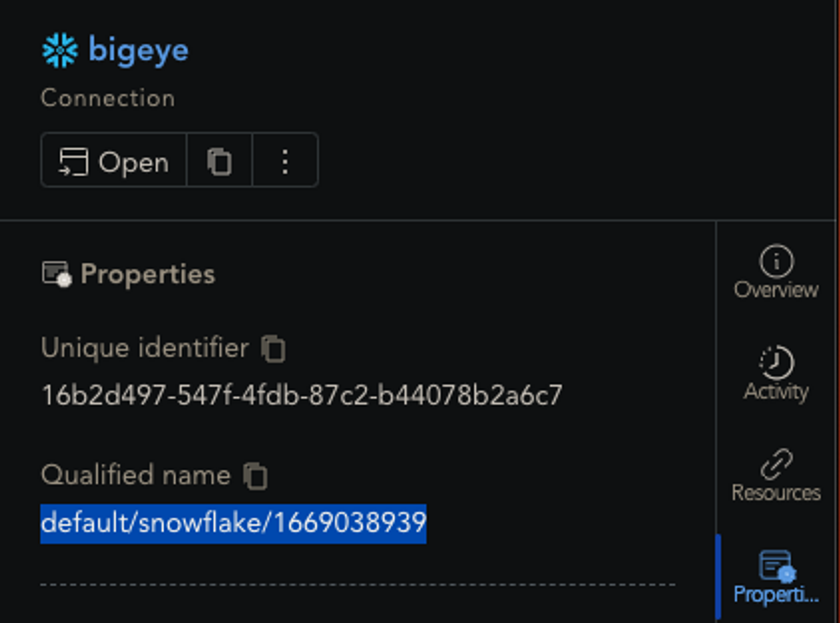
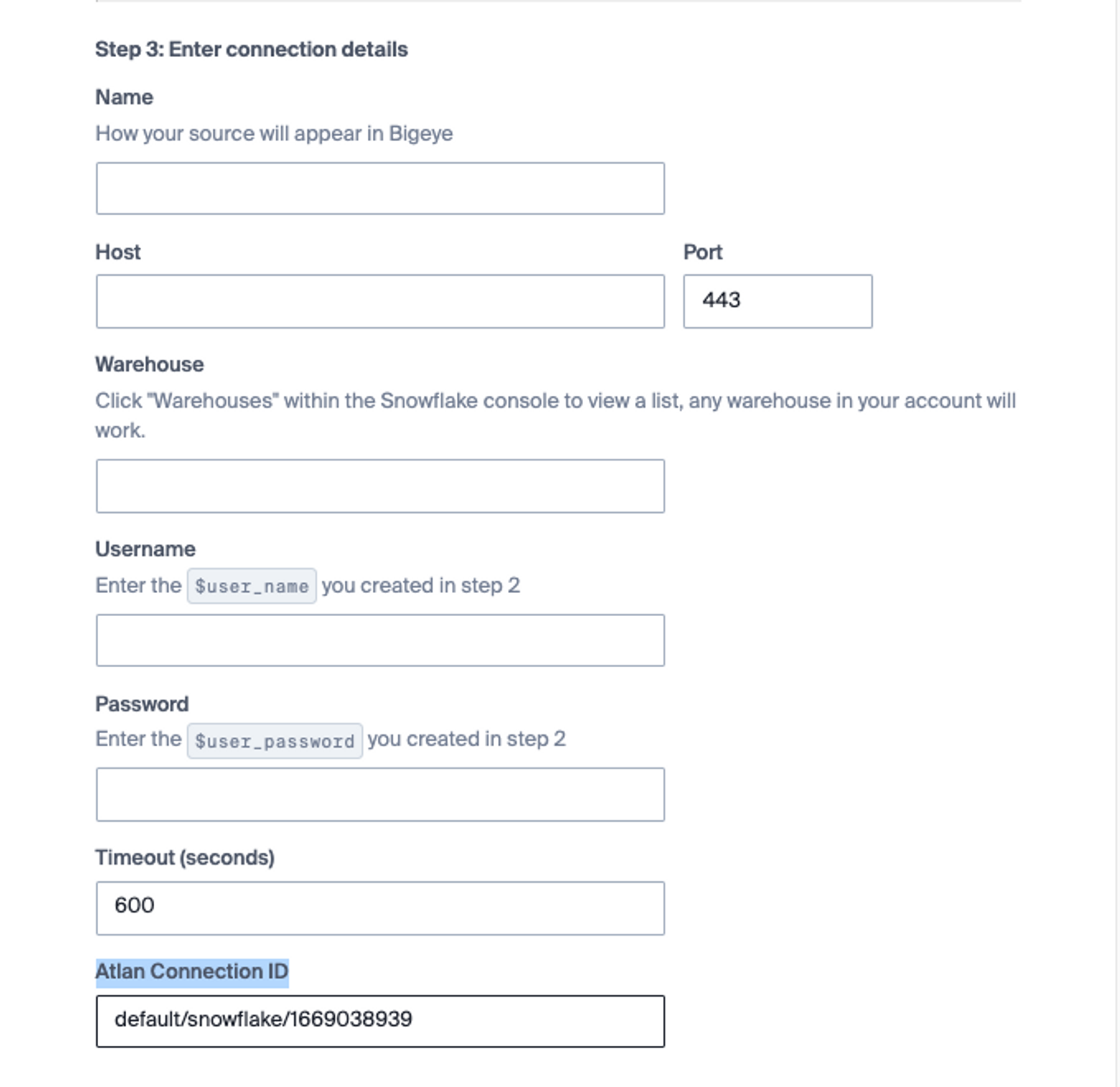
The integration relies on custom metadata and badges to surface additional information from Bigeye. These include the following:
- Links from the asset in Atlan to the table in Bigeye
- The total number of metrics deployed on an asset
- A percentage score of those that are healthy
- The current status of Freshness, if monitored
- The current status of Volume, if monitored
- Additional health information, broken down by metric group. (See available metrics to learn how metrics are grouped within Bigeye.)
- A color-coded badge, based on the percentage of healthy score
NOTE: The custom metadata and badge can be created via the Atlan UI or API. Bigeye has the JSON to create them via the API. Bigeye can also assist with creating them via the UI, if preferred. Contact Bigeye to help configure Atlan. Once configured, see how to implement the integration.
Customer Credential
Each customer needs to provide the authentication detail for both Bigeye and their external catalog. Follow the below credential format for Atlan. An additional parameter called bigeye_workspace_id needs to be added to the credential below when multiple workspaces are in place or using API keys. See below on where to find it.
API key supportWhen using an API key for Bigeye authentication, the parameter bigeye_workspace_id MUST be configured as part of the credential.
{
"atlan_host": "https://myorg.atlan.com",
"atlan_api_token": "1234sometoken1234",
"bigeye_username": "[email protected]",
"bigeye_password": "myserviceaccountpasswordisfake",
"bigeye_base_url": "https://app.bigeye.com",
"bigeye_api_key": "bigeye_apk_somekey"
}NOTE: When using an API key for Bigeye, you do not need the parameters bigeye_username or bigeye_password.
Sourcing Credential Details
- Basic auth credential for Bigeye.
- Bigeye URL
- https://app.bigeye.com by default OR the customer’s vanity URL.
- Bigeye Service Account User ID
- Bigeye user IDs are email addresses
- Bigeye Service Account Password
- ******For Bigeye SSO:*******
- Go to
https://<customer base URL>/request-password-reset?email=<email>. - Set password.
- Go to
- ******For Bigeye SSO:*******
- Bigeye Workspace ID
- Found in Bigeye URL. e.g. https://app.bigeye.com/w/<bigeye_workspace_ID>
- Bigeye URL
- Create a token. For details, refer to Create a Bearer Token. The token must be linked to a persona that has the appropriate metadata policies in place for any connector that will be integrated with Bigeye. The minimum permissions for a metadata policy are as follows:
- Read/Update Assets
- Update Custom Metadata Values
Updated 3 months ago
