Using Lineage
For Issue triage and resolution
Lineage information is critical when you are trying to determine both the impact and root cause of data problems you encounter. This is why we have put our lineage information right at your fingertips on all issue pages. On both our table level view of issues as well as on an individual issue, you will be able to view the full lineage map, with the table you are currently viewing highlighted to help center you on the page.
Below we see the graph for a construction company - Greene Homes. They are investigating a series of data issues on their contract table, and can quickly see that the problem appears more widespread than a single table.
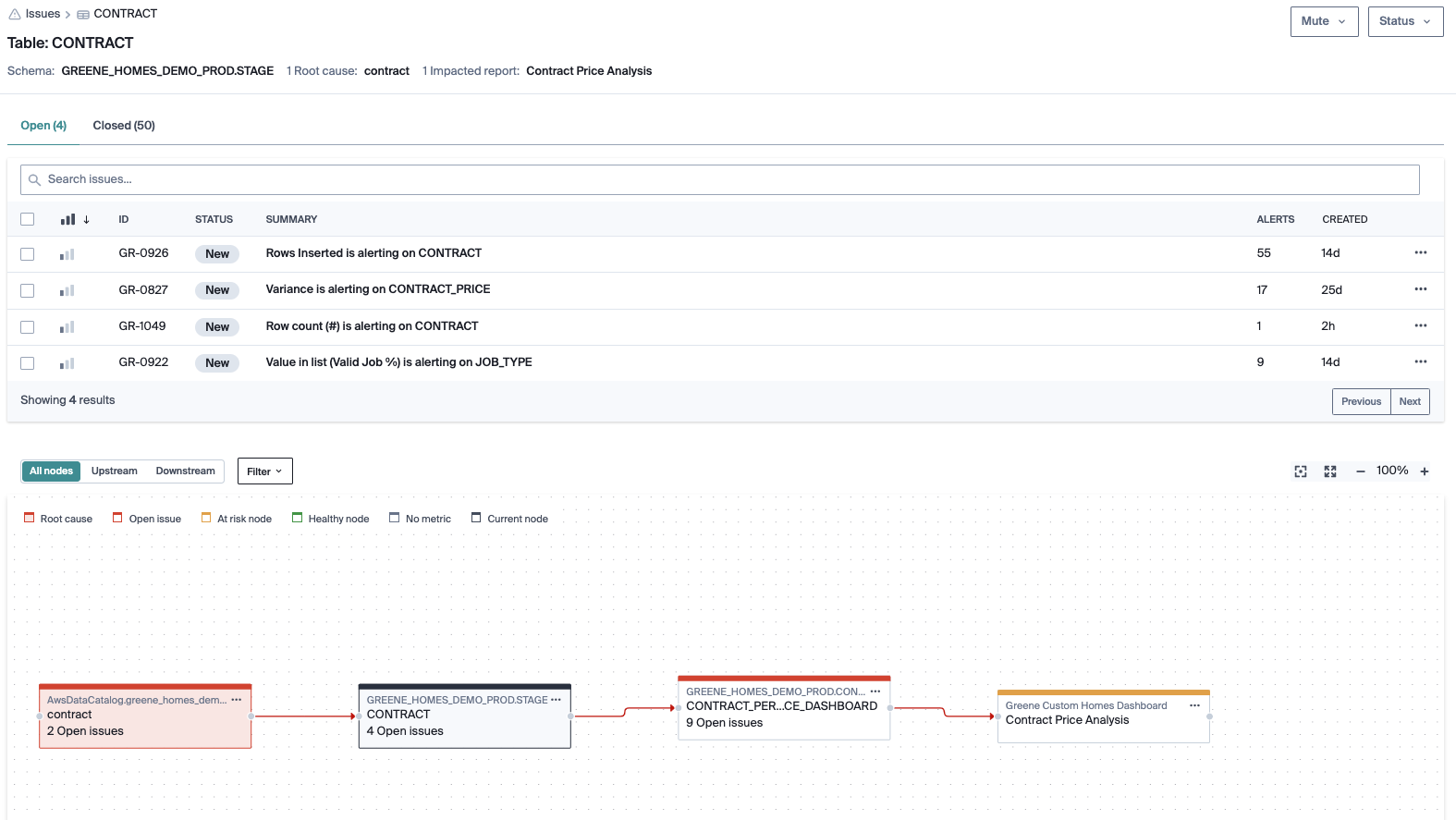
If you are focused on understanding the priority of the issue you are looking at, focusing on the downstream tables helps you see how many tables or reports are impacted and how important those assets are to your organization. You can view paths that lead directly to critical BI reports, or view all tables downstream of your current table that have open issues on them, so that you can get a sense for how widespread a problem is.
In the image below, we can see that the 'Contract Price Analysis' report is being fed by two tables with open issues. This report is critical for the executive team's monthly reporting, so the team knows they need to get to the bottom of the problem quickly.
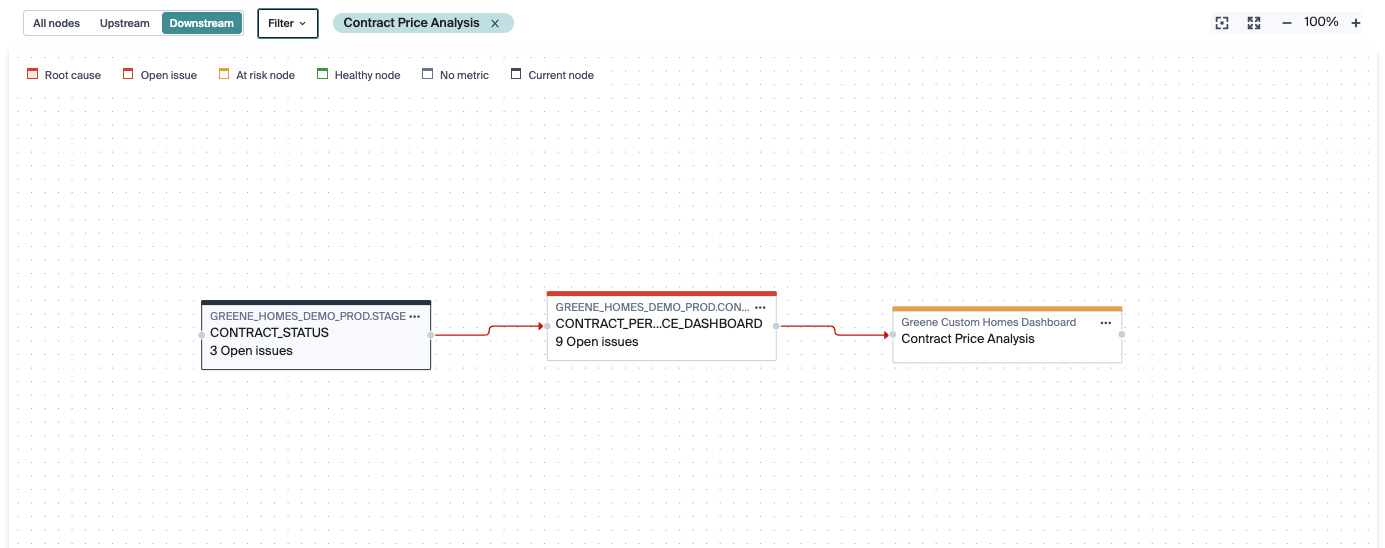
Once you’ve confirmed the priority, switching to focus on the upstream tables allows you to triangulate where the breakage may stem from. On each view, you can click on individual lineage nodes to navigate to that table’s list of issues so that you can get the full picture of what is alerting and needs your team’s focus. Bigeye automatically highlights the furthest upstream tables as possible root causes so your team can check there first.
In the Greene Homes example - the team can quickly see that it looks like they are having trouble with a few different sources. They can navigate to any table on the lineage graph and view that table's issues inline, so that they can quickly confirm whether those issues appear related and therefore may stem from the same root cause.
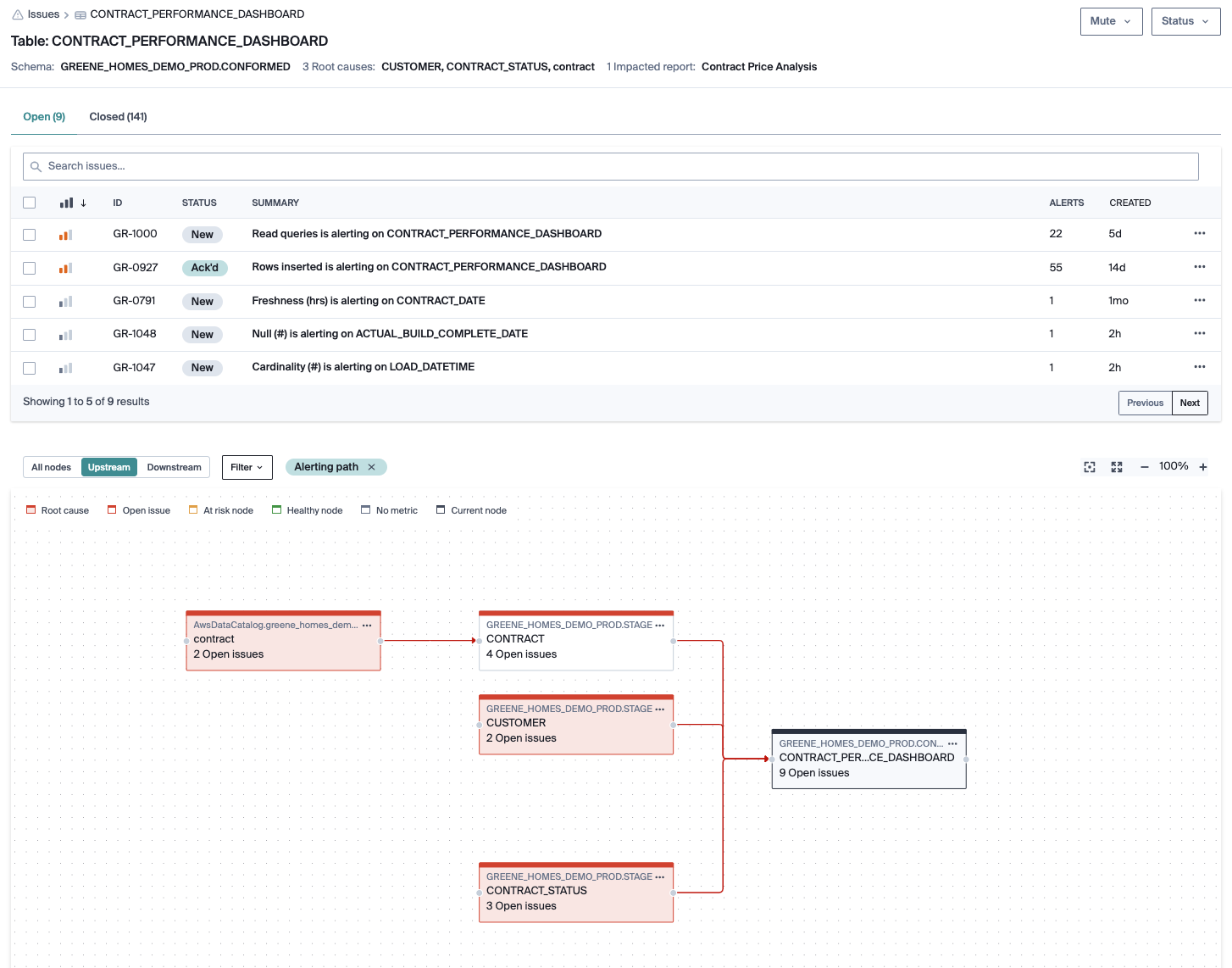
Finally - once the root cause is clear, Bigeye makes it simple to resolve all related issues at once so your team can focus on taking the right resolution steps and getting back to work. Bigeye also makes it easy to add new metrics, mute issues, and navigate to the catalog right from the lineage graph, so that you never have to lose context in what you are doing.
The Greene Homes team figured out that one of their transformation rules for their contract table was accidentally changed, which lead to all their downstream problems. They pushed a fix, and can now close out all 13 impacted issues with a few clicks.
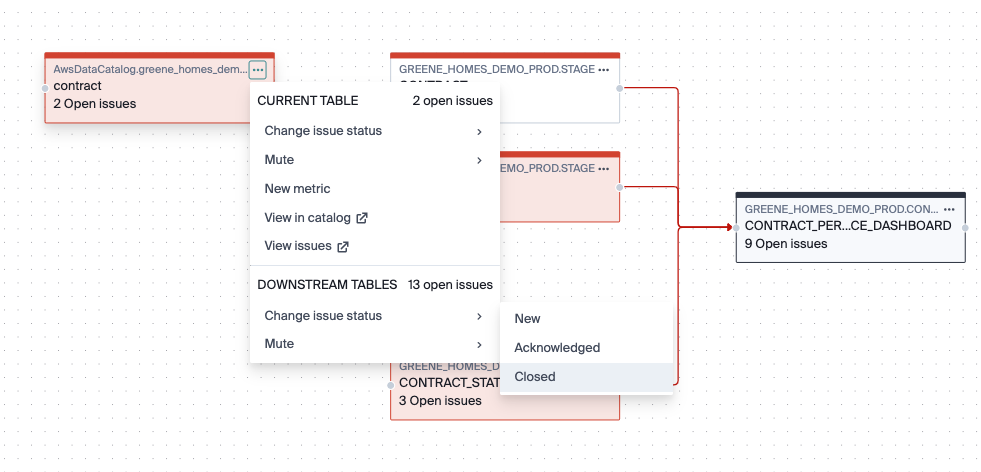
For exploration
If you are trying to get a better picture of how your data connects, you can navigate to the lineage tab on catalog pages for tables with lineage connections, and you will see the lineage graph with the current table at the center.
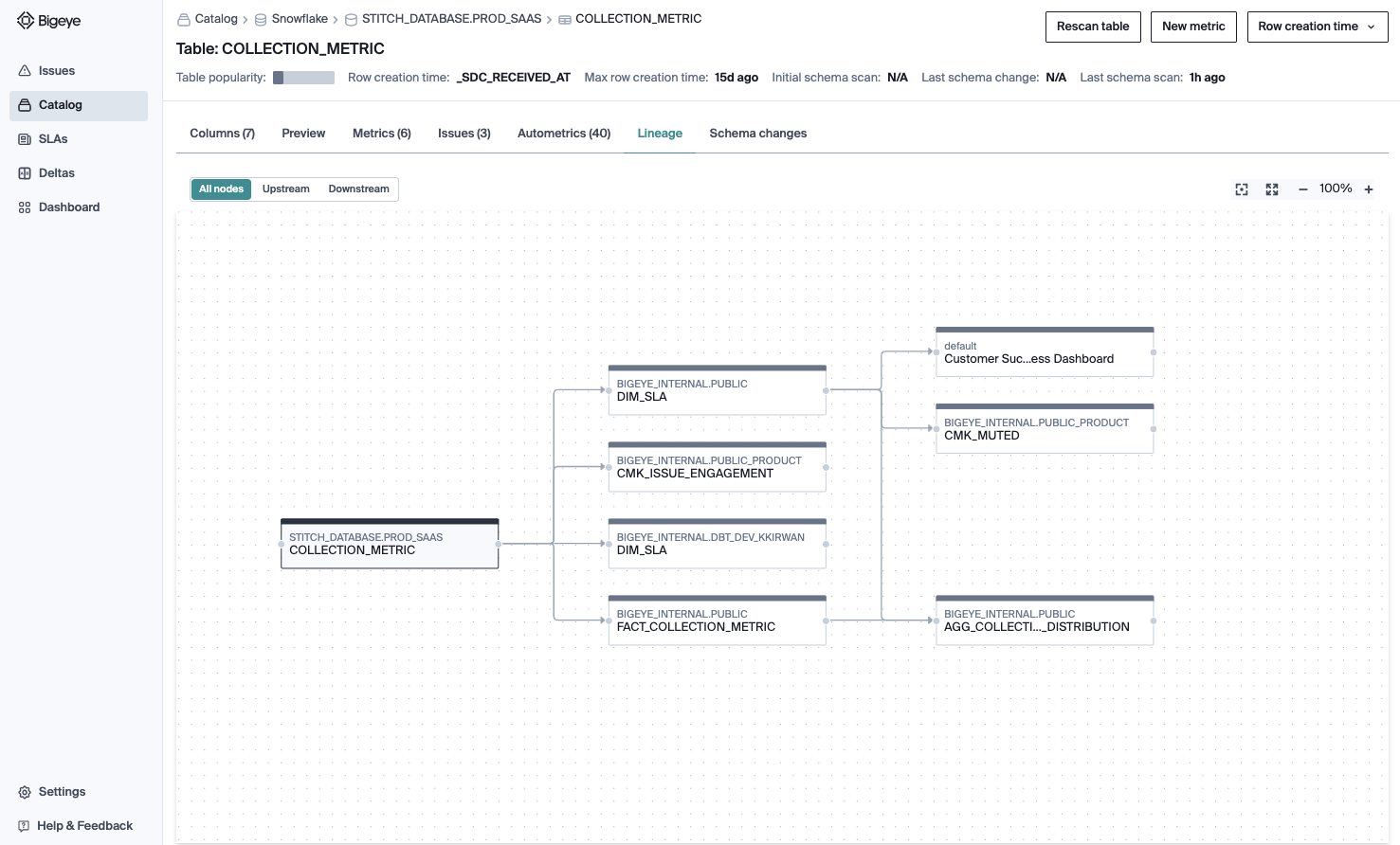
From here, you can click on any node to navigate to that table’s page in the catalog, and add monitoring, review issues, check on schema changes etc.
Updated about 2 months ago
