PowerBI Lineage Connector
Power BI Lineage Plus Connector – Service Principal Setup
To enable Bigeye to connect to Power BI and retrieve data lineage, you will need to configure a service principal and provide the necessary credentials.
1. Create a Service Principal Application
-
Log in to the Azure Portal.
-
Navigate to App registrations.
-
Click New registration.
- Input a registration name, e.g.,
Bigeye PowerBI Enterprise Application. - Choose the top supported account type.
- Click Register.
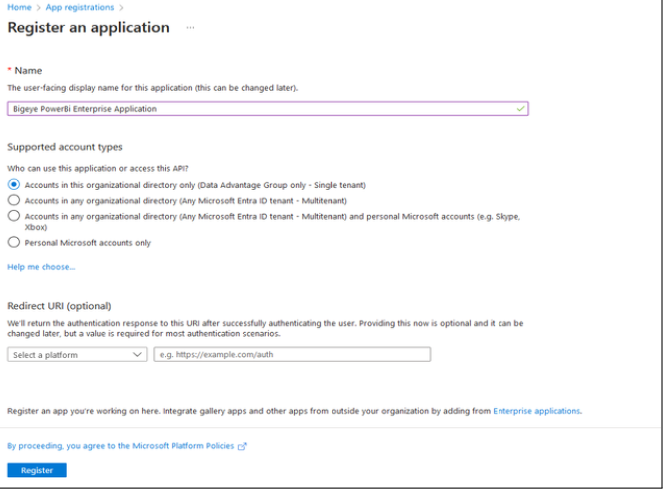
- Input a registration name, e.g.,
-
Once created, you will be redirected to the App Registration page. Select the application you just created.
- Copy the Application (Client) ID and Directory (Tenant) ID.
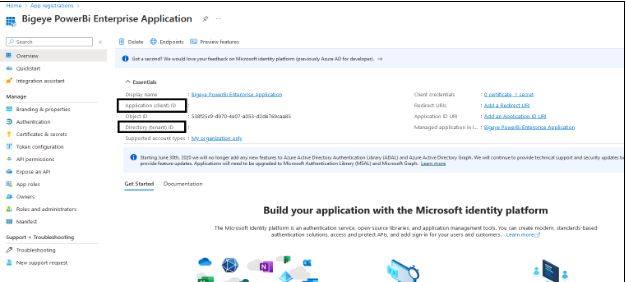
-
Navigate to the Certificates & secrets tab.
- Generate a new secret by clicking New client secret.
- Give the secret a name.
- Copy the generated secret from the Value column. (This will be used for authentication later.)
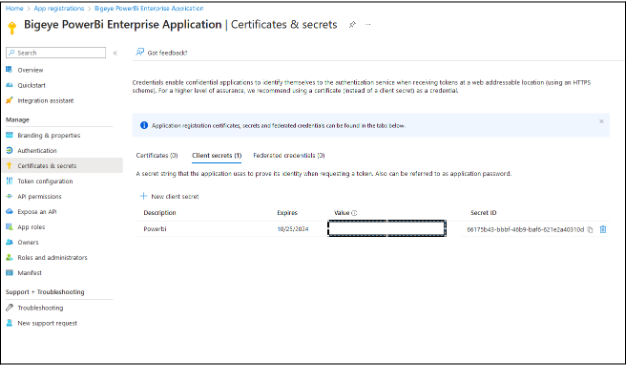
-
Go to the Members tab of your security group.
- Add the service principal you just created as a member.
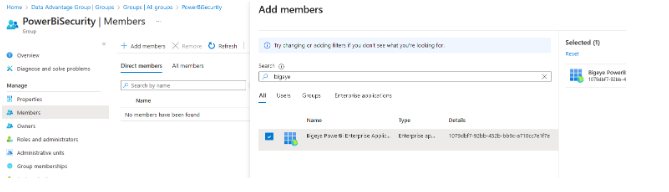
2. Create a New Security Group
- Go to Microsoft Entra ID.
- Click on Groups.
- Select New group.
- Give the new group a name, e.g.,
BigeyePowerBISecurity. - Set the Group Type to Security.
- Give the new group a name, e.g.,
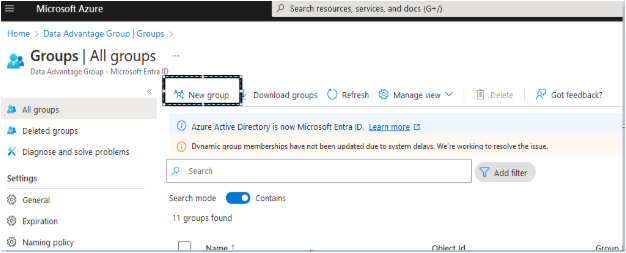
3. Grant Power BI Access to the Security Group
-
Go to the Power BI website and open the Admin portal.
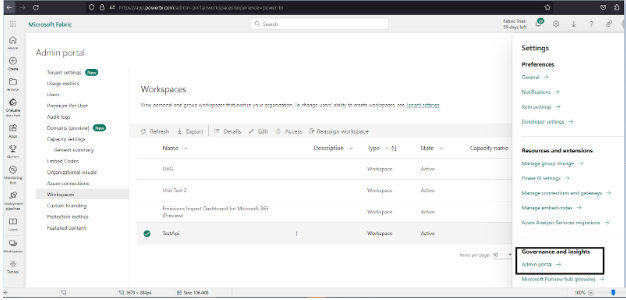
-
Under Tenant settings → Developer settings:
- Allow service principals to use Power BI APIs.
- Apply this setting to the security group created in Step 2 (Specific security groups).
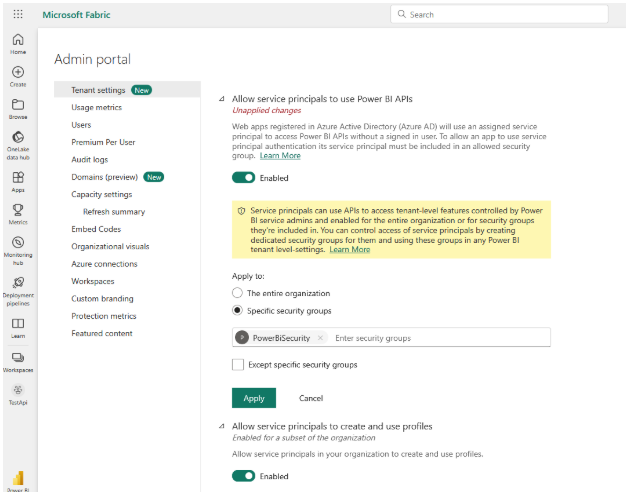
-
Under Admin API settings:
- Enable service principals to use the Admin APIs, enhanced metadata, and expressions.
- Expand all panels and give the security group access to all three settings.
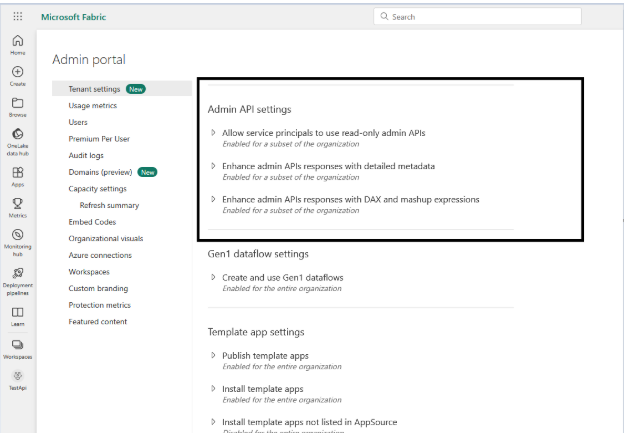
4. Give the Service Principal Access to Workspaces
- Log in to the Power BI website and go to the Workspaces tab.
- For each workspace:
- Click Manage access.
- Click Add people or groups.
- Add the service principal (from Step 1) with Member privileges, then click Add.
- Set access level to Member.
- Repeat this process for all workspaces the service principal requires access to.
Configuration Parameters
The following fields can be configured:
powerbi.authoritypowerbi.jersey.api.timeoutpowerbi.auth.headerpowerbi.resourcepowerbi.client.idpowerbi.clientid.secret.passwordpowerbi.extract.from.cloudpowerbi.include.reports/powerbi.exclude.reportspowerbi.download.reportspowerbi.include.workspacespowerbi.include.premiumcapacity.workspacespowerbi.workspaceinfo.countpowerbi.exclude.workspacespowerbi.scan.status.waitpowerbi.read.from.jsonpowerbi.read.from.json.locationpowerbi.temptablenamepowerbi.temptablename.exceptionspowerbi.filter.visualizations.with.no.fields
Summary of Steps
- Create a Service Principal application.
- Create a new Security Group.
- Grant Power BI access to the security group.
- Grant workspace access to the service principal.
Updated about 2 months ago
